QuickBooks is the ultimate application for the seamless management of finances. However, while using it, you may run into some issues. QuickBooks Error Code 7149 is a runtime issue that occurs when program files or registry files are damaged.
Dancing Numbers helps small businesses, entrepreneurs, and CPAs to do smart transferring of data to and from QuickBooks Desktop. Utilize import, export, and delete services of Dancing Numbers software.
As a result of such an issue, the system may crash, particularly when the user attempts to launch QuickBooks Desktop. If you are tormented by the issue, then you have landed on the right page. In this article, you will get an insight into the steps you must follow in order to tackle QuickBooks Error Code 7149.
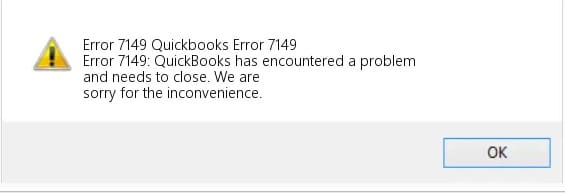
About QuickBooks Error 7149
| Error Code: | Error 7149 | Developer: | Intuit Inc. |
| Error Description: | Error 7419: QuickBooks has encountered a problem and needs to close. We are sorry for the inconvenience. | Software: | QuickBooks |
| Cause: | Incomplete or corrupt installation, Corruption in Windows Registry, Virus infecting the computer, Other issues, System | Applies to: | Windows XP, Vista, 7, 8 |
| Symptoms: | Error message flashes on screen, active application frequent crashes, Windows runs slowly | Possible Solution: | Repair or Reinstall QuickBooks, Repairing Windows Registry Key Files, Remove Malware, Disable antivirus for some time, Close any conflicting programs, Go for Disc Cleanup |
Why does QuickBooks Error 7149 occur?
In this section, we will delve into the myriad of reasons which causes QuickBooks Error Code 7149. These are:
- A Corrupted or Incomplete Installation: Occasionally, the installation procedure is not finished or is damaged. This prohibits the computer from copying the files required to operate the QuickBooks desktop program.
- Windows Registry Corruption: A recent installation or modification might cause corruption in the Windows Registry, resulting in this error.
- The Computer has been Infected with a Virus: Virus threats are another possible reason for error code 7149.
- Other Issues: Some antivirus software might cause the system to hang or interfere with the operation of QuickBooks. In that situation, the antivirus or firewall must be deactivated.
- System: Since each computer system is unique, various local faults may cause the error.
Signs and Symptoms of QuickBooks Error Code 7149
The various symptoms of QuickBooks Error Code 7149 have been highlighted below:
- The Error Notification Itself Appears on the Screen.
- This Error is likely if an Active Program Fails often.
- Another Clue is if Windows is Running Slowly.
- Your QuickBooks Software Constantly Freezes.
Various Solutions for Fix QuickBooks Error Code 7149
The efficient methods for permanently eradicating QuickBooks Error code 7149 from your system are all laid forth in this section. Make sure you follow the instructions in this part exactly and that you carry them out in the order that has been specified.
Approach 1: Repair or Reinstall QuickBooks
- You must click Add or Remove Programs after opening the Control panel on your computer. In the Start Menu, a similar search is possible.
- Hover the cursor over QuickBooks and then right-click it.
- After that, Click Repair and adhere to the on-screen directions.
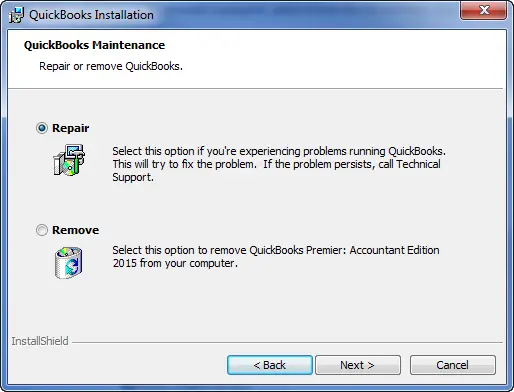
- The QuickBooks Desktop can be uninstalled by clicking the Uninstall option.
- After the procedure is finished, restart your computer and reinstall the program.
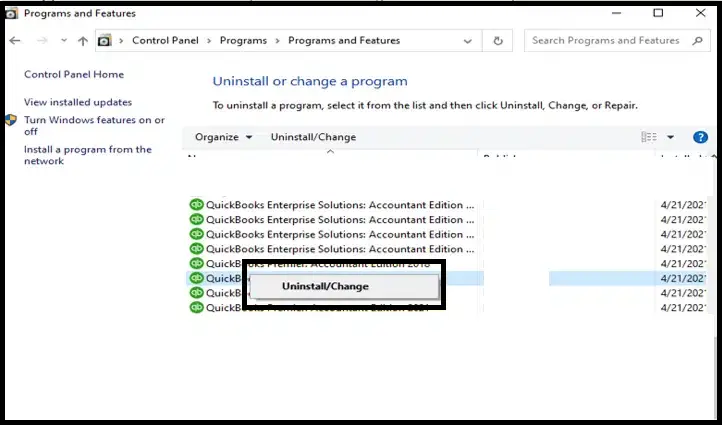
- Restart your computer when you’ve finished, then launch the QuickBooks program to check if Error code 7149 has been eliminated.
Approach 2: Windows Registry Key File Repair
The QuickBooks error message 7149 is directly caused by inaccuracies or damage to the registry files. Through the registry editor, such problems may be quickly fixed. To fix such problems, follow the instructions listed below.
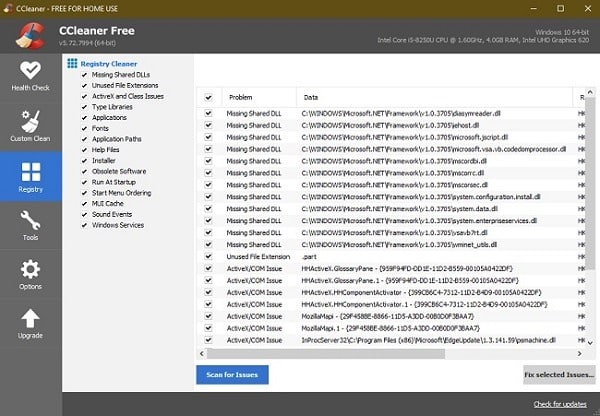
- To begin, Press the Start button, and then choose to open the Run window. The same may also be accessed by simultaneously pressing the Win + R keyboard buttons.
- Enter Regedit into the search field once the Run box displays on the screen, and then press Enter. By doing this, the Registry Editor Window will be shown.
- Now you need to go through the installed programs and take out the keys that belong to them. There’s a good chance that one of these keys is causing the problem 7149.
- You should target the HKEY_CURRENT_USER. Then, hit Software after that.
- The keys associated with the names of the previously uninstalled programs must be found and deleted in this section.
- It is necessary to effectively erase the duplicate keys for the uninstalled programs.
- To display the Find box, simultaneously press the Ctrl and F keys.
- Then press Enter after entering the application’s name into the Find box. If a key corresponds to the search term, it will be highlighted.
- Your current task is to delete this key.
- You can capitalize on the F3 keyboard shortcut to choose between options and then delete them.
- You must also get rid of any unneeded starting components in addition to these keys.
- Navigate to This PC (or My Computer), following which you have to proceed to HKEY_LOCAL_ MACHINE. Then you should opt for Software, followed by Microsoft. Next, you have to select Windows and then the Current Version inside the Registry Editor.
- When you press the Run button, a list of the executable files utilized during startup will appear.
- Remove the programs from the launch menu based on your preferences and requirements.
- After completing the preceding operation, repeat the process with the required routes.
Read Also: Steps to Fix QuickBooks Connection Has Been Lost Error Message
Approach 3: Remove Malware with Full Scan
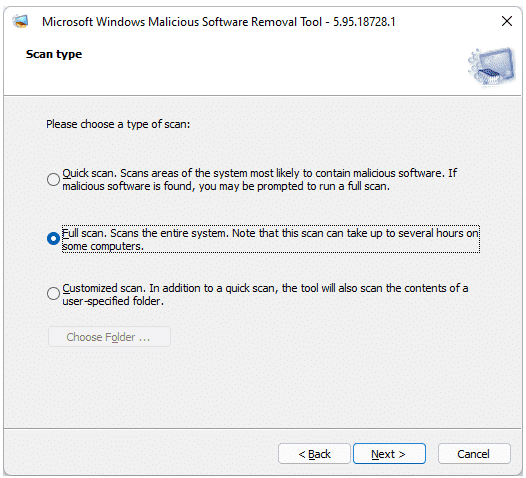
Run a full scan of your computer with your antivirus software to see if there are any viruses or additional risks that are generating the QB error code 7149. When the antivirus detects a virus, it removes it quickly. After that, restart your computer to see whether the problem has been resolved.
Approach 4: For a While, Disable Your Antivirus
If you discover that your antivirus is stopping QuickBooks from operating, deactivate it temporarily. QuickBooks will then be able to open consistently. You may also reboot your machine and then boot it into safe mode. Open it and make sure it’s up to date.
- Check for the Antivirus button in the taskbar.
- Then, Right-click on it.
- When you see the choices on the screen, search for the Disable tab and click it.
- After that, Restart QuickBooks.
- Start the machine in safe mode, then open and update the software.
Approach 5: Ensure that all Conflicting Programs are closed
A number of third-party programs operating in the background may be meddling with QuickBooks procedures. As a result, you should terminate tasks and processes associated with such clashing programs, the actions for which are as follows:
- In this case, Press the Ctrl + Alt + Del keys to launch the Task Manager.
- This will show you the list of programs that are now running.
- Go to the Processes page and stop each program individually by highlighting each one and clicking the End Process tab.
- Moving forward, Pay close attention to the notification when it comes throughout the process of halting.
- Once you’ve determined which procedure is causing the issue, you may proceed with reinstalling the program.
Approach 6: Clean up Your Disk
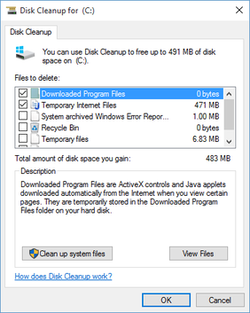
QuickBooks error code 7149 could be caused by a lack of free space on your computer. Clearing off space on your hard disc is a smart option in this scenario. Disc Cleanup may be used to clear up your primary directory. Follow these steps:
- By pressing the Win + E keys together, you may access Windows Explorer.
- Right-click the C drive and choose Properties.
- To begin the cleaning procedure, Select the Disc Cleanup option.
See it also: How to Fix Overflow Error in QuickBooks Desktop?
The article sheds light on the plethora of causes and symptoms of QuickBooks Error Code 7300. You also get an insight into the various methods that will allow you to quickly get past the issue.
If you find it difficult to understand the steps, you should take the help of a professional Dancing Numbers expert. Furthermore, if you face any issues or have questions pertaining to QuickBooks Error Code 7149, you should reach out to our expert team without hesitation.

Looking for a professional expert to get the right assistance for your problems? Here, we have a team of professional and experienced team members to fix your technical, functional, data transfer, installation, update, upgrade, or data migrations errors. We are here at Dancing Numbers available to assist you with all your queries. To fix these queries you can get in touch with us via a toll-free number
+1-800-596-0806 or chat with experts.
Frequently Asked Questions
What is QuickBooks Error Code 7149?
QuickBooks Error Code 7149 is a run-time problem. This issue is caused by an incomplete or faulty QuickBooks installation or a damaged Windows Registry.
What are Some Steps I can Perform on my own to Resolve QuickBooks Error Code 7149?
The steps that you should follow have been highlighted below:
- Restore the Company Backup File.
- Determine whether or not the company file exists.
- Evaluate whether or not the file is being used by another program.
What Leads to Errors on QuickBooks?
The errors that cause disruption in smooth QuickBooks operation are:
- Incorrect QuickBooks setup.
- Firewall-created interruptions.
- Malware has infected critical QuickBooks files.
- Windows registry corruption.


 +1-800-596-0806
+1-800-596-0806