When QuickBooks Desktop experiences program-concerning errors or issues, it must be fixed to solve such glitches. Such errors can come up in various forms and impact the operation of almost every user. In case your QuickBooks Desktop gets corrupted or damaged, it may become very complicated for you to restore the company file, run reports, open company files, run payroll, conduct online banking, and even initiate QuickBooks. We will be discussing in detail the entire process to Repair QuickBooks Desktop for Windows.
Dancing Numbers helps small businesses, entrepreneurs, and CPAs to do smart transferring of data to and from QuickBooks Desktop. Utilize import, export, and delete services of Dancing Numbers software.
Such different QuickBooks Desktop problems concern to program damage and can easily be fixed by just repairing QuickBooks. To fix such common QuickBooks problems, you need to go through this article till the end and understand the detailed instructions.
Steps to Repair QuickBooks Desktop are as follows
Here are the different solutions to repair QuickBooks Desktop:
Note: It is important to note that prior to starting, you must prepare the installation CD for QuickBooks Desktop.
- First, you need to restart your system in order to close other programs that are running, since they may impact QuickBooks.
- Ensure that you take a backup of your particular company file.
- Open the particular Control Panel on your system.
- Now, Navigate to Programs and Features and then Uninstall any program that is not necessary.
- Now choose QuickBooks and select Uninstall/Change.
- Choose Continue and press Next.
- After you are done with that, Press Repair. Now wait for the restoration to finish.
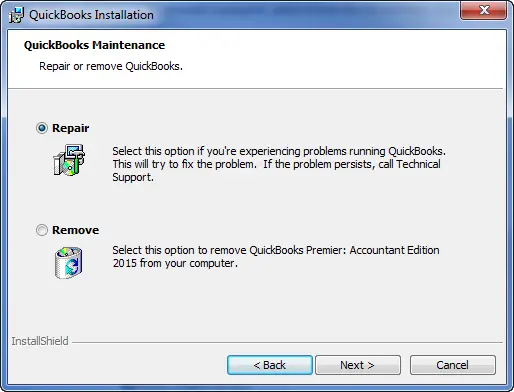
- Once the repair is complete, Now Click on Finish Tab.
- In the next tab, make sure to update the software to the latest release.
- Simply select the help and update QuickBooks options under the QuickBooks menu.
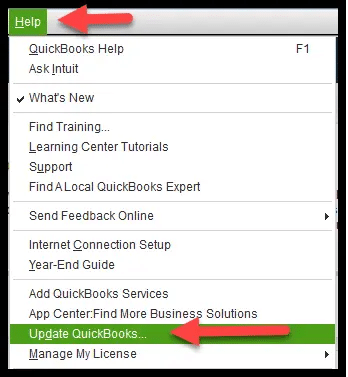
- In the end, you will have to make sure you have the latest fixes and security updates.
Read Also: How to Update QuickBooks Desktop to the Latest Release?
Advanced Methods to Repair QuickBooks Desktop
Method 1: Fix QuickBooks Installation with the help of Install Diagnostic Tool
Here are the steps to fix the QuickBooks Installation with the assistance of the Install Diagnostic tool:
- In case you have the 2020 version of QuickBooks or something later than that, press the Help tab. Now choose QuickBooks Tool Hub.
- In case you have a QuickBooks version that is older, look for QuickBooks Tool Hub Online, and then you need to download it.

- Now open the file for program installation with the assistance of the .exe extension to start the installation and once it completes, launch the particular QuickBooks Tool Hub with the help of the desktop shortcut icon.
- Now navigate to the tab for Installation Issues and choose the option for QuickBooks Install Diagnostic Tool.
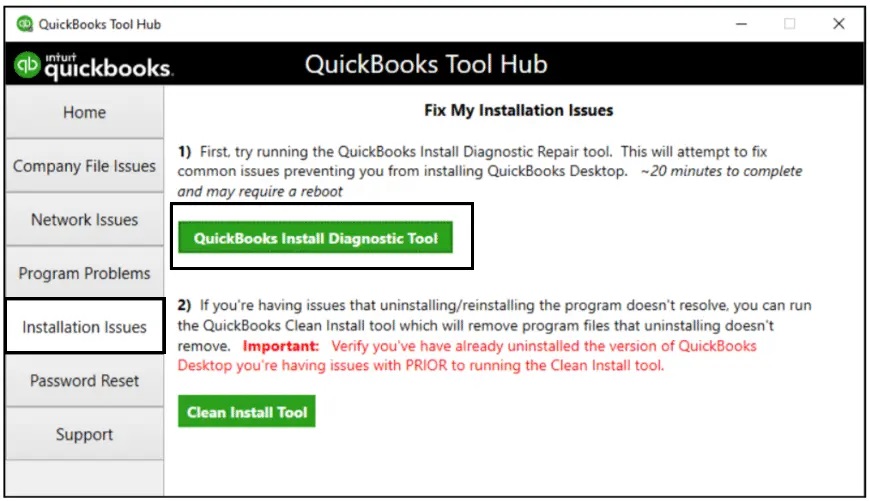
- based on the performance and configuration of your system, the tool may take nearly 20 minutes to fix the QuickBooks Desktop installation completely.
- After the QuickBooks program is fixed, run it and see if you face the same problem as you were getting before.
Method 2: Run the particular Quick Fix My Program to eliminate the common errors in the QuickBooks Program.
Here are the steps to run the Quick Fix my Program to repair the common issues in QuickBooks program:
- Launch QuickBooks Tool Hub once again and then navigate to the tab for Programs Problems.
- Choose the particular option that says Quick Fix My Program. Now allow the tool to locate and fix any issues in the available QuickBooks Desktop program.
- Check if the solution has fixed the error or not.
How to fix errors that may arise during the process?
In case you receive an error message or notification such as File in use during the fixing process, then you need to implement the steps given below:
- Press Ignore and then click OK.
- To continue the process of Repair, you need to press Ignore many times.
- Now, Press Close and then start the computer again.
You can read also: Best Methods to Resolve QuickBooks Update Error 12007
How to Fix Issues when opening the QuickBooks Tool Hub?
Some interruptions may be experienced by users when they are integrating QuickBooks Tool Hub for fixing certain problems with QuickBooks company files or installation files.
Such a scenario can be quite disturbing and requires instant attention and action. In such a scenario, users are allowed to adhere to the following:
- First, click on the option for Run Window and then enter MSConfig to begin the System Configuration screen. Now users are required to choose the mode for Selective Startup mode. Once it is opted, you need to start the system again and then you need to run the QuickBooks Tool Hub again and review if the tool is working properly or not without any kind of glitch or delay this time.
- Users are required to disable the Antivirus program temporarily before accessing the features provided by the Tool Hub program. Along with this, users must make sure that they run the particular Tool Hub as Administrator. To do so, users must press right-click the Desktop icon of the particular tool and then select the option for Run as Administrator.
- When you are using the tool, especially in the normal startup mode, users must close all the background applications prior to launching the tool.
Fixing QuickBooks accounting software is not a big problem. You need to adhere to the steps mentioned above in this article to repair or fix the QuickBooks Desktop for Windows.
However, if you are new to QuickBooks or an amateur, you are quite likely to experience some issues or get confused. In such a scenario, we request you to get in touch with our team of professionals.
You can connect with our Dancing Numbers team, Our team of professionals and experts who work round the clock can offer the best possible help for your technical problem.

Looking for a professional expert to get the right assistance for your problems? Here, we have a team of professional and experienced team members to fix your technical, functional, data transfer, installation, update, upgrade, or data migrations errors. We are here at Dancing Numbers available to assist you with all your queries. To fix these queries you can get in touch with us via a toll-free number
+1-800-596-0806 or chat with experts.
Frequently Asked Questions
Is it Necessary to Uninstall the Earlier or Present Version of QuickBooks?
The best answer to this commonly asked question is that the 64-bit systems have been operating in the market for quite a long time and they work just fine with the 32-bit versions of the accounting software.
But, if for some possible cause the user gets confused or gets stuck, it is highly recommended to uninstall the last version. If you install more than one QuickBooks Desktop version on your computer system, it is not a problem. Not to mention, if the user is not experiencing any kind of compatibility issues, then the user does not need to uninstall the multiple versions.
Why does the QuickBooks does not open after the update of Windows 10?
Here are the possible reasons why QuickBooks will not open after the Windows 10 update:
 A problem with the Windows upgrades.
A problem with the Windows upgrades. Incompatibility with Internet Settings may lead to the crashing of the QuickBooks program.
Incompatibility with Internet Settings may lead to the crashing of the QuickBooks program. Compatibility program with Windows 10 and QuickBooks.
Compatibility program with Windows 10 and QuickBooks.


 +1-800-596-0806
+1-800-596-0806