It is common for QuickBooks users to experience or view QuickBooks error code 1903 on your window. This particular issue is categorized under the segment for Installation Errors and there are valid reasons for it.
Dancing Numbers helps small businesses, entrepreneurs, and CPAs to do smart transferring of data to and from QuickBooks Desktop. Utilize import, export, and delete services of Dancing Numbers software.
Such an error usually arises when you are attempting to install the particular QuickBooks Desktop. In the normal sense, this particular QuickBooks install error code 1903 is considered as one of the technical issues and can also be categorized as a runtime error.
Not to mention, you may experience such kind of problem because of the .Net framework. Such kind of technical glitch disturbs the opening up of the program and often freezes up during critical work. The key cause behind this issue can be the lack of some compulsory components or corrupted Windows files. It is possible to go through this category with complete concentration to retrieve the perfect solution for such a problem.
What causes QuickBooks Error Code 1903?
This particular issue is generally triggered because of the factors mentioned below:
- One of the main causes for such error can be inappropriate QuickBooks installation.
- In case the Windows is not working in the right manner.
- In case the components needed are corrupted including C++ files and Microsoft MSXML.
- This runtime error also arises when there are problems with the Microsoft .Net framework.
What are the Symptoms of QuickBooks Error 1903?
When the particular QuickBooks error 1903 appears, a set of symptoms are experienced by the users:
- The error code will appear with a particular message on the window.
- Other Window programs that are active may also experience the same fate.
- The loading circle will keep spinning and will not yield any outcome.
- The QuickBooks installation procedure discontinues or freezes. Finally, the loading window does not move.
- The QuickBooks application finally becomes slow and crashes abruptly.
- Windows start functioning slowly and it becomes unresponsive to keyboard and mouse inputs.
- It will not be possible to open the particular QuickBooks application.
Points to Consider Before Fixing QuickBooks Error 1903
Prior to moving to the troubleshooting methods, here are certain factors that must be taken care of:
- Take a backup of all the files on your computer system and keep them safe somewhere. This will help you not to lose such files in case QuickBooks is deleted by mistake or you incorporate any such processes. For instance, it is possible to take a backup of QuickBooks files by navigating to the Help menu and selecting the option for Create Local Backup. Not to mention, you need to adhere to other prompts and then reach out accordingly.
- In case you install your QuickBooks application again, consider moving to the screen for Product Information by clicking the F2 key on the particular keyboard. Now, you need to take a note of the license number along with other crucial details required for the purpose of reregistration post installation.
- Look for the causes and find them in your computer system and make sure proper troubleshooting.
Troubleshooting Methods to Resolve QuickBooks Install Error Code 1903
It is possible to perform the measures mentioned below to resolve the QuickBooks error code 1903. Let us learn more about them in the following steps.
Solution 1: Download and Install the QuickBooks Tool Hub
The QuickBooks tool hub comprises an extensive range of significant features to imply a limitation on technical problems experienced by users in QuickBooks. One such feature is known as the QuickBooks Install Diagnostic Tool. This crucial tool analyzes a plethora of installation-concerning problems in QuickBooks.
Here are the steps for setting up the tool to fix QuickBooks error 1903 as given below:
Step 1: Download the QuickBooks Tool Hub and then install it
The first step needs downloading and installing the particular QuickBooks Tool Hub and then:
- Kindly Download the QuickBooks Tool Hub.
- Now go to the download folder by clicking the keys Ctrl+J together.
- Now you need to double-click onQuickBooksToolsHub.exe in the downloads list.
- Now press Yes to allow this app to do the changes.
- Finally, press on Next and install it and then press Yes again in order to accept the license agreement.
- Now, you need to press Next and then press Install.
- Once the installation is over, press on the Finish tab.
- Now you need to finish the process by opening the particular QuickBooks Tool Hub.

Step 2: Now Run the QuickBooks Install Diagnostic Tool
Now you are needed to use the Install Diagnostic Tool from the QuickBooks Tool Hub with the help of the steps given below:
- First, You need to open the QuickBooks Tool Hub.
- Now shift to the Installation issues tab and press on the option, QuickBooks Install Diagnostic tool.
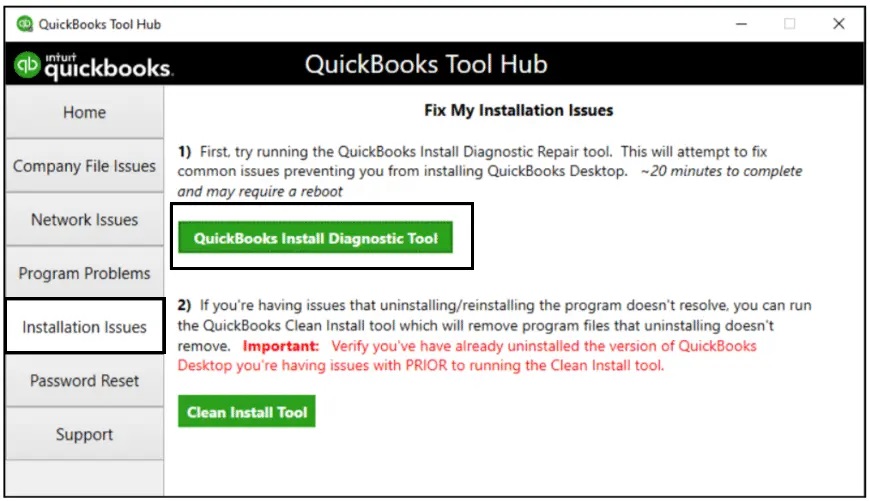
- It may take some time for configuring.
- Now, Press Yes and Accept the License agreement.
- Now, press Proceed to begin repairs on the particular QuickBooks Desktop components.
- Finally, Reboot the system.
Solution 2: Update Your Windows
As it is always suggested, update your Windows operating system, since it is important to secure your computer and the programs running in it, from endless technical problems and issues. Updating the Windows will also safeguard QuickBooks error such as the error code 1903.
- To update the Windows, you must right-click on the tab for Start and then select the Setting option.
- Now, Press on the option, Update and Security.
- Navigate to the section for Windows Update.
- Now press on the option, Check for Updates.
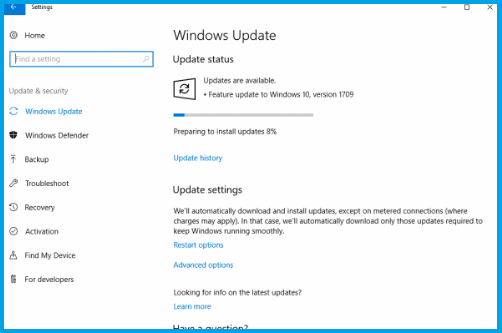
- If, by chance, the updates are present for download, then it will begin to install automatically.
- Now reboot the system.
Solution 3: Reboot the System in Selective Startup Mode
It is suggested that users who experience QuickBooks error code 1903 shift to selective startup mode. Here are the steps to reboot the system in this mode:
- In this process, you need to click the Windows + R keys from the provided keys and then the Run Box will come up on the screen.
- Now you need to enter MSCONFIG in the run box and then press the tab for OK.
- Now in the General tab, choose the option, Selective Startup.
- Make sure the option Load Startup items are not checked.
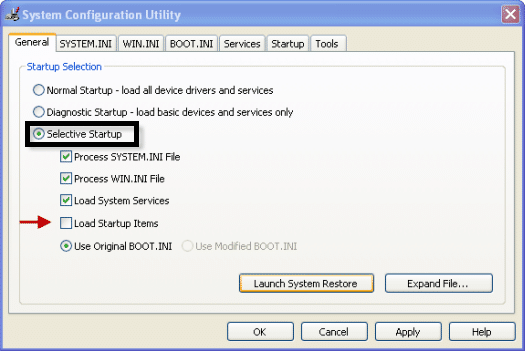
- Now press the OK tab.
- If requested, Press the Reboot tab.
- Now you need to Uninstall the QuickBooks Desktop and then reinstall it. You need to put your system back to normal startup mode with the help of the steps below:
- Click the option Win + R and open the particular Run window.
- Now enter MSCONFIG in the run box and then press the OK tab.
- Now select Normal Startup
- Press on the Apply tab and then click OK.
- Now reboot the system.
Solution 4: Fix Windows Components Manually
You can attempt conducting the steps given below to fix the QuickBooks install error 1903, in case the solutions mentioned above fail to work.
Step 1: Fix the Microsoft .NET framework
Here are the steps to fix the .NET framework as mentioned below:
- Click the keys Win + R
- Now enter Control in the given Run screen.
- Navigate to the Programs option and then move to the option for Programs and Features.
- Now, you need to press on the option, Turn Windows Features on or off.
- If .NET Framework 3.5 or later are checked, then you need to uncheck them. Now press the OK tab.
- Now reboot the system.
- Make sure to check .NET framework 3.5 and then pay attention to the instructions shown on-screen.
Step 2: Fix Microsoft MSXML
Just like the .NET framework, MSXML also establishes an important Microsoft component that plays a significant role in the unrestricted functioning of QuickBooks.
Here are the steps to fix MSXML as provided below:
- You need to click Windows + R keys.
- Now enter Appwiz.cpl and then press the OK tab.
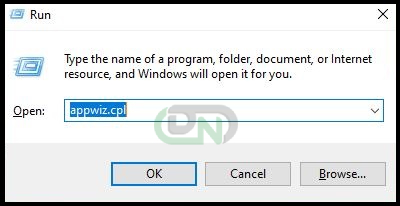
- Now you need to select MSXML 6.0 from the provided list and then press Uninstall.
- Now you need to download the MSXML.msi file from the particular Microsoft website.
- Once it is downloaded, you will need to double-click it and then pay attention to the possible prompts.
- Finally, Install QuickBooks Desktop once the installation of the MSXML file is complete.
Now that you are aware of the steps needed to conduct to fix this issue, you need not worry about anything else. But, Still, If you get stuck anywhere or at any point, you can get in touch with our Dancing Numbers team via LIVE CHAT.

Looking for a professional expert to get the right assistance for your problems? Here, we have a team of professional and experienced team members to fix your technical, functional, data transfer, installation, update, upgrade, or data migrations errors. We are here at Dancing Numbers available to assist you with all your queries. To fix these queries you can get in touch with us via a toll-free number
+1-800-596-0806 or chat with experts.


 +1-800-596-0806
+1-800-596-0806