QuickBooks has so many impressive accounting tools that even big brands are banking on. One of the errors which may disturb your smooth work functionality in the QuickBooks is the QuickBooks error code OL-332. This error typically arrives at the time of accounts update. To simply put, it occurs when a QuickBooks end-user attempts to download the new Bank Transactions in the QuickBooks software.
Dancing Numbers helps small businesses, entrepreneurs, and CPAs to do smart transferring of data to and from QuickBooks Desktop. Utilize import, export, and delete services of Dancing Numbers software.
What can be the Reasons Behind Error OL-332?
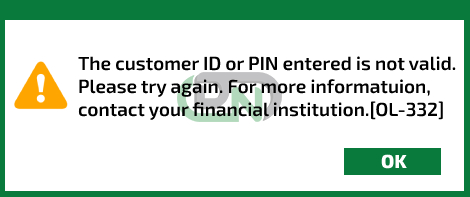
There are an array of responsible factors that can entail this error. We have listed them here. You need to look for the enlisted symptoms to see if you have landed in the same situation. Unfortunately, these are irking technical snags, which may obstruct your work for some time. However, a quick resolution will let you combat the same.
- This error can come up if the Updated Version of QuickBooks is not in use.
- Inaccurate details or information saved in the application
- If there is a presence of malware or virus in the system.
- If the QuickBooks files have been deleted.
- The computer is not running properly and delay in response time
There are issues with the bank like:
- Acknowledgement required for pending alerts which are sent by the bank.
- Online banking is not running or inactivated
- Financial Institutions lacks the updated Banking information
- Instable Internet connectivity and outdated QB edition
- Non-compatible bank files
- Multiple bank accounts creation in the company file
Solutions: Quick Walkthrough
Method 1: Strengthen Your Internet Security
If you are encountering QuickBooks error OL 33, you are always advised to check the Internet Explorer settings and ascertain that you leverage the strong TLS 1.2 Security Protocol. The same can be opted by visiting the Internet Properties.
- Firstly hit on the keys Windows and R together.
- Once a Run dialog box is visible, write INETCPL.CPL.
Tip: On the other hand, user can launch the Internet Explorer, navigate to the Tools and hit on Internet Explorer.
- Visit Advanced tab and thereafter go the Security.
- After that, mark a check for Use TLS 1.2.
- Press Apply followed by clicking on OK.
Reboot your PC once and thereafter initiate the downloading transaction process from the bank and look if the error persists.
Method 2: Test File Creation to Download Bank Feed Entries
Another fixation method for OL 332 in QuickBooks Desktop is to generate a test company file so that you can verify if the transaction is being downloaded. To do so, pursue these instructions:
- Launch the QuickBooks program.
- Click on the File menu.
- In the next step, hit on the option of New Company & select the Express Start or Start Setup & Set up the Bank Feeds for the account.
- Hit on the Bank Feeds in the Banking option & Get the option of the Set up Bank Feeds for the Account.
- After that, Choose the Bank.
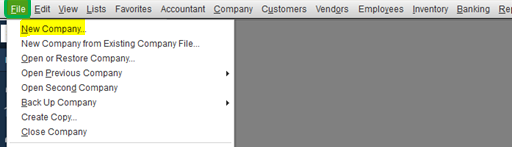
Once you are done with the procedure, you can download the entries. If the error is still visible, connect with the bank immediately. Prior to that, you can give a try on other methods we are mentioning below.
- If You Get an Equivalent Error: This typically means there is a drag with the network from the bank.
- If You Don’t Get any Error: This means that the matter is not together with the bank, and you ought to continue with readjust.
Method 3: Verify the Compatibility of Bank File with QuickBooks
When you download the bank entries, they can be seen only with the supported file format like .QBO File Format. Users will end up seeing QuickBooks can’t open the file if they are another file extension. In this scenario it is advisable to confirm the bank file extension and modify the file format if needed. To verify this, we will try downloading the bank entries. Here is how:
- Log in to your bank website.
- Find the bank entries to download in the .qbo file.
- After that, Import the bank entries to the QuickBooks program.
If you are able to open the file in QuickBooks easily, It shows that the issue is with the bank website, not the file type. This will also ensure that the bank file is united with QuickBooks.
Method 4: Refresh the Bank Network
In this method, you need to disable online banking for inactive bank accounts. After that, Refresh the Bank Network to get rid of the error. Adhere to the following given steps:
Verify If the Bank Account is Inactive
- Click on the Company.
- Navigate to the Chart of Accounts.
- Choose the Include Inactive box.
- Verify for the inactive bank account in the list. If there is any just turn them off.
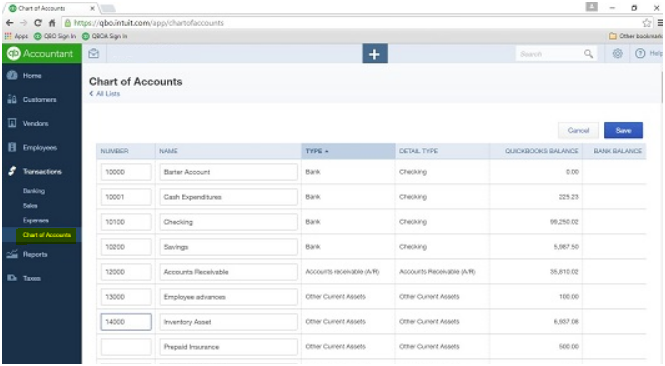
Deactivate the Online Service
- Click right on the inactive account.
- Then, select the Edit Account.
- Click on the Bank Feed Settings.
- Post the above step, choose the Deactivate All Online Services.
- Hit the Ok button.
- Select the Save & Close button.
Once it is completed, the file can be closed and reopened. Along with this please ensure that there is no disclosure. This will secure that the error is taken off.
Important Note: While working on this procedure, please be ensure that you process the Ctrl key every time you select a button not while entering information. This will refresh the bank information.
Method 5: Merge Accounts
To get rid of the OL 332 in QuickBooks Desktop, You can make a copy of the account and then combine it with the old account. To do so, adhere to these steps mentioned below:
Create an Account
- Select the option of Chart of Accounts & Choose the impacted account and right-click on it.
- Then, choose the Edit Account button.
- After that, hit and copy the account name.
- At the end of your account name, add an asterisk (*).
- After that hit at the option of Bank Feeds Settings.
- Here you are required to select the option of Deactivate All Online Services.
- Hit OK.
- Click the Save & Close button.
- Here at this point, make a new account in the Chart of Accounts. At this stage, you can paste the account name you copied before while settings up the account name.
- Close the file and reopen it.
Merge Your Account with the Old One
- Move towards the menu Chart of Accounts.
- Post that, Right-click on the account which has an asterisk mark.
- Select the Edit Account name.
- Now, Delete the asterisk.
- Select the Save & Close button.
- Hit the Yes option to combine the accounts.
The above-given procedure will help you to create and merge the bank account. Here users can set up bank feeds and verify if they can easily download the entries.
If you are unable to edit the account or combine the account, it shows the company file is corrupted.
Method 6: Disable Other Banking Accounts
In this method, the user can give a try to disable the account and confirm what account is impacted:
- In this method move towards the option of Chart of Accounts.
- Choose the Include Inactive checkbox.
- Turn off the account:
Windows
- Click on the Lists menu.
- Navigate to the Chart of Accounts option.
- Right-click on the account which is your preference to deactivate.
- Then, hit the Edit button
- Click on the Bank Settings option.
- Select the Deactivate All Online Services.
- Hit the OK button.
- Click the Save & Close button.
Mac
- Click on the Lists menu.
- Navigate to the Chart of Accounts.
- Highlight the account which is required to be deactivated.
- Post that, hit the Pencil icon to go to the Edit option.
- Click on Download Transactions.
- And then choose the Not enabled option.
- Hit OK.
Once you are done disabling the bank feeds, you can set the online banking for every account. This way you can get rid of QuickBooks’s error code OL 332.
QuickBooks error OL 332 is a normal error to come across while using online banking. Therefore, in order to get rid of this error, we have provided a number of solutions that might be helpful for you.

Looking for a professional expert to get the right assistance for your problems? Here, we have a team of professional and experienced team members to fix your technical, functional, data transfer, installation, update, upgrade, or data migrations errors. We are here at Dancing Numbers available to assist you with all your queries. To fix these queries you can get in touch with us via a toll-free number
+1-800-596-0806 or chat with experts.


 +1-800-596-0806
+1-800-596-0806