The Intuit QuickBooks CAMPs are the quickest and most straightforward method for dealing with your accounts, contacts, products, billing, and user ID access. It also gives a helpful method for downloading the product, updating your billing information, review charges, update billing information, change a credit card, cancel your subscription, update email addresses, and find your license number.
Dancing Numbers helps small businesses, entrepreneurs, and CPAs to do smart transferring of data to and from QuickBooks Desktop. Utilize import, export, and delete services of Dancing Numbers software.
Advantage of using Customer Account Management Portal (QuickBooks CAMPS)
Following are the advantages of the Customer Account Management Portal:
- You can easily edit or change the email.
- License number can be searched easily.
- Downloading of the products which you have purchased.
- The method of the payment is updated.
- Have the view of all the product orders, transaction, and charges.
- The primary contacts are changed.
- The users can be add, remove or edit.
- The address of the business and the phone numbers are changed.
- You can easily manage all the QuickBooks tools in one go.
- The process is the time saving in the terms of data management and the customer handling.
- You can easily access the CAMP from any place at any time.
Features of Customer Account Management Portal (Intuit CAMPS)
Together with the benefits of using CAMPs, there are many characteristics that shape this portal into a valuable tool for handling your Intuit account. Let us take a quick look at some of the key features of CAMPs:
1. Handle Subscriptions and Billing
With CAMPs, you can handle your billing details and subscription information all in one place. You can check out your particular invoices, upgrade the payment details, and handle your subscription plan. All this can be done from the tab for Billing and Subscriptions.
2. Include and Delete Authorized Users
CAMPs enable you to include and delete authorized users from your particular Intuit account. It is possible to acquire complete access or restricted access to your particular account, based on the requirement of the user. As a result, it makes collaboration smooth with others and also handles your financial data.
3. Monitor Your Account History
CAMPs enable you to monitor the history of your account, along with the edits to your subscription plan, authorized users, and billing history. It is possible to check this information from the particular Account History tab that offers the total record of the activity of your account.
4. Use Alerts and Notifications
CAMPs send automatic alerts and notifications to keep you notified of your account. You will get notifications when your subscription will end, when a payment is not successful, or when there are any other billing problems. This assists you to be on top of your particular account and evade any disturbance in service.
5. Handle Your Profile
CAMPs enable you to handle the details of your profile, including the name, contact details, and email address. It is possible to update this details from the particular Profile tab, making sure that the information of your account is up-to-date.
Read Also: How to Fix QuickBooks desktop doesn’t start problem?
How to Use the Customer Account Management Portal (Intuit CAMPs) in QuickBooks?
Now that you have a deep understanding of the benefits and characteristics of CAMPs to handle your Intuit CAMPs account, let us now understand how to access this particular portal:
1st Step: Use CAMPs
In order to use CAMPs, you need to follow the steps below:
- Navigate to the QuickBooks Online login page.
- Now press the Sign in button.
- Now enter the sign-in credentials. You will be directed to the QuickBooks Online dashboard
- Press on the Settings icon.
- Now choose the option, Account and Settings. It will direct you to the tab for Billing and Subscription tab. Here you will find a link to handle your QuickBooks account.
2nd Step: Navigate CAMPs
After you have used CAMPs, you will witness a dashboard that has several tabs comprising Authorized Users, Billing, and Subscription, along with Notifications. You can utilize such tabs to handle various aspects of your particular Intuit account.
3rd Step: Update Your Account Details
To handle your account details:
- Press on the tab for Billing and Subscription
- Now, you can update your payment details
- Check the invoices
- Handle your subscription
- In order to update your payment details, press on the button for Edit Payment and follow the prompts that appear
4th Step: Handle Your Subscriptions
If you want to edit your subscription plan or wish to cancel your particular subscription plan, it is possible to do it in the tab for Billing and Subscription. Now press on the button for Change Plan or Cancel Subscription and do as per the prompts to make the required changes.
5th Step: Include Authorized Users
If you wish to get access to other users like a bookkeeper or accountant, you can do it by:
- Press the tab for Authorized users
- Now press the button for Add user
- Now type the email address of the user
- You can select to provide the full access of the user or limited user access to the particular account
6th Step: Eliminate Authorized Users
In order to remove authorized users from your account, you need to:
- Navigate to the tab for Authorized Users.
- Now press the button for Delete, beside the name of the user.
- Validate that you wish to delete the user. They will not be able to use your account anymore
Functions of Customer Account Management Portal (QuickBooks CAMPS)
Following are some of the functions of the customer Account Management Portal are:
- Always keep up to date for the methods of payments and the update of the payments.
- The management and the updates about the account information.
- The list of contacts must be maintained in the QuickBooks.
- The detail of the subscription and the tracking activity must be updated.
See Also: How to Setup QuickBooks Workforce in QuickBooks Desktop?
Features of Customer Account Management Portal (QuickBooks CAMPS)
Following are the features of the customer account management portal are:
- Creating and customizing the invoices and get it paid faster with the online payment options.
- Creating of the professional Quotes then you can convert the invoices in a one click.
- The client portal is very useful in order to empower the customer in order to view their transaction in one place.
- The expenses can be easily calculated by uploading the receipts to stay organized and track where there is a money going.
- The bills can be easily generated by tracking the payment which you can owe to your vendor.
- You can easily fetch the bank transaction, categorize, reconcile the accounts very easily.
- The projects are very helpful in keeping the track of every billable minute with the timesheets and you can turn the time into money.
- The levels of the Inventory are monitor and you can easily identify the fast-moving items which are helpful in maintaining the stock.
- Always keep the track of the sales order and confirm customer before shipping the product.
- Always communicate your vendor that what is your requirement.
- You should know the GST, liabilities and the returns.
- E-Invoicing
- Audit trail.
- Online payments.
- Reporting
- Automation.
- Documents
- Vendor portal
- Mobile
- See for all the accounts detail.
- Updating of the account setting and details
- The detail of the transaction is managed.
- The one of the great features is to invite the Authorities users.
- The product and the devices are to be managed.
Add, Edit, and Remove Authorized Users in My Account (QuickBooks CAMPs)
Adding of the Authorized Users in my Account
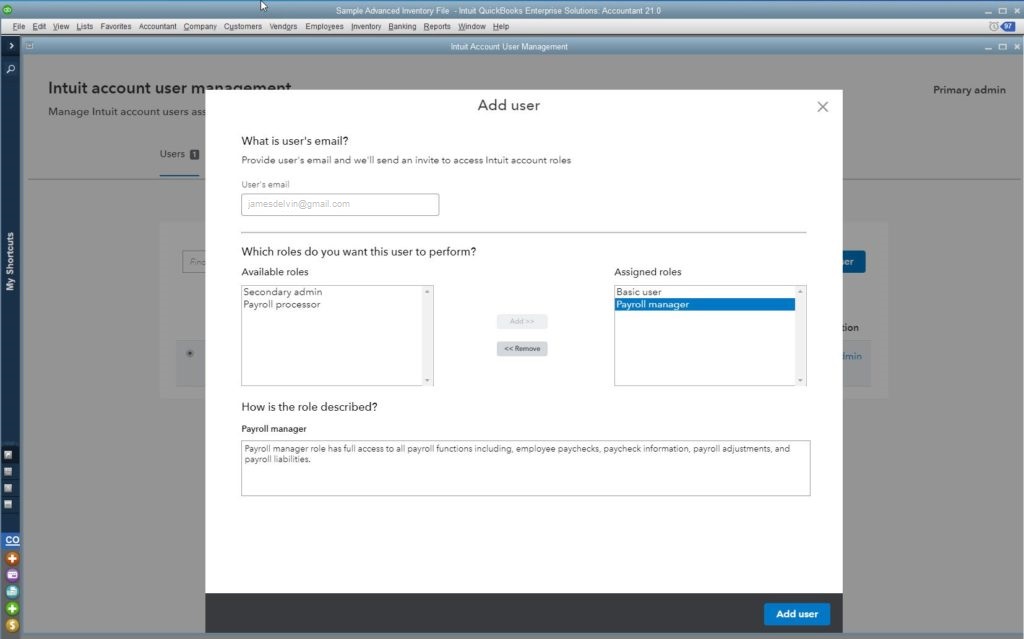
Follow the following steps in order to add the authorized user in the account:
- First you have to sign in my account by using the log in ID and Password.
- Now you have to choose the product or the services in order to need the manage your QuickBooks Pages.
- Check for the opening account in the right account at the upper right of the page.
- Be ensure that you are opening the right account.
- Now you have to scroll down to the authorize user segment.
- Now you have to choose to invite the user.
- Now you have to manage all the information of the contact.
- Select the send invite at the lower right of the screen.
Editing of the Authorized user information
Following are the steps in order to edit the information of the authorized user:
- Sign in to your account.
- Now choose the product and services in order to manage your QuickBooks.
- Now scroll down to the authorized user section in my account.
- Now you have to choose your name.
- Edit and update your detail information.
- Hit the save and close button in order to save the changes which are done by you.
Modify of Authorized User Name
Follow the following steps in order to modify the name of the user:
- First you have to download the Intuit Account Personal Name Change Form.
- Now you have to complete the form with all the necessary information.
- Avoid delay in processing the requests.
- After completion of the form now you have to send the form to the intuit.
Remove of the Authorized Users
The following are the steps in order to remove the authorized users in QuickBooks:
- Login to your my account with the help of ID and password.
- Now you have to manage your QuickBooks Page by choosing the products and the services as per your need.
- Be ensuring that you have opened the correct account.
- Now you have to scroll down to the authorized users.
- From the list of the contacts choose the users name which you want to remove.
- Click the name of user then hit the remove user button in the bottom of the screen.
- Now close the window by confirming that you want to delete the selected user.
Need to Update the Email Address
In order to send notification or communicating with any source we need only one thing that is email access to mail.
Email Address for Receiving Notifications
We can easily receive any notification with the help of email. The email is directly connected to the authorized user with the help of the user ID and Password.
Type of Notification User Get
The user can get many types of notifications in their mail, some of them are the following:
- The newsletter regarding payroll.
- In the case of annual subscriber there are the notices regarding auto renewal of plan.
- The update notification regarding to the Intuit QuickBooks Desktop Payroll Tax Table.
- The confirmation notification regarding to the charge or the order.
- The notification regarding to the critical notices which are related to the changes in federal and the stage regulations.
Email Update information
In order to update the email you have to follow the following steps:
- Sign in my account by using the log in ID and the password.
- In order to manage your QuickBooks page, you have to select the product and the services.
- Be ensure that you are logged in in the correct account,
- Now search for the authorized user from the contact list.
- Hit the edit option which is viewed in front if the selected name.
- Now mention the new email address in the email field.
- Hit the save button in order to save the changes which you have done,
- Now you will receive the notification and updates on your new email ID.
Retrieving of User ID and the Password
The one and only way of getting notifications or other stuff email is used and the email is directly associated with the user email ID and the password. In order to access your email first you have to entre the login ID and the password in their desire field. You can also reset your login id and password according to your need. Whenever you reset your id and password then you will always get the notification of changed password on your mail. The following are the steps in order to update email address:
- First you have to sign in to the account option.
- Now select your product and services as per your requirement by opening the manage your QuickBooks page.
- Click on the top right side of the menu and select the name of company from the drop down list.
- Navigate and select edit login option from the menu and choose the profile from the list of options.
- Click on the edit option in email address field.
- Now enter your new email id in the email field and then confirm it by typing same email id in the confirm email field.
- Now navigate to the password field and enter the desire password in the password field.
- Now hit the save button and as soon as you hit it then you will get the confirmation mail on your email address.
- Now you have to open your email Id with the new email address and password and verify the email by clicking on the link which you receive in your email as confirmation mail.
- Once your new email address is verified now you can easily use it.

Looking for a professional expert to get the right assistance for your problems? Here, we have a team of professional and experienced team members to fix your technical, functional, data transfer, installation, update, upgrade, or data migrations errors. We are here at Dancing Numbers available to assist you with all your queries. To fix these queries you can get in touch with us via a toll-free number
+1-800-596-0806 or chat with experts.
Frequently Asked Questions
How can I Change Billing Information on the CAMPs?
Follow the following steps in order to update the QuickBooks Desktop payment info:
• Sign in to your camp intuit by using your log in ID and Password.
• Now, from the product and services look for the app or the subscription for your product.
• Now select all the details.
• Now find for the detail of billing and the subscription.
• Edit all the detail of your billing.
• Once you are done save the changes.
How do I Add Users to my Customer Account Management Portal?
Follow the following steps in order to add users in CAMP:
• Go to the manage your QuickBooks page.
• Look for the authorization user section.
• Now hit the invite a user option from the list of options.
• Now entre the detail and correct information i.e name, email, phone.
• Once you are done with the above steps click on the send invite button.
What do You Mean by CAMPs?
The high camp refers to the consciously artificial; exaggerated, self parodying etc.
How Can I Change my Primary Contacts on CAMPs?
In order to change primary contacts on camp you have to follow the following steps:
• First you have to log in with your QuickBooks account i.e CAMP online with the help of email ID and Password.
• Now scroll down and navigate to the primary contact section and hit the change button.
• From the list of accounts in the account option you have to select the new primary contact option.
• Hit the save and close button in order to save the changes which you have done and then successfully exit from the screen.
How Can I Change the Payment Method in QuickBooks?
In order to change the payment method in QuickBooks you have to follow the following steps:
• Open your account with the help of your log in ID and password.
• Hit the setting option in the upper right corner of the screen.
• From the options list of setting select all list in the list column.
• Now you have to click on the payment methods.
• Search for the payment method which you want to edit. Search for the payment method which you want to edit.
• Click on the action column and from the drop down menu click on the drop down menu.
• No select the run report option from the list of options.
• Do the changes as per your requirement.
• Once done with all the above steps click on the save button and save all the changes which you have made.
How Can I Add Credit Card in QuickBooks Desktop?
In order to set the credit card account you have to follow the following steps:
• Select the chart of accounts from the company menu.
• Then hit the plus icon in order to add new credit card.
• Select the credit card which you want to add and then select the continue option.
• A new credit card window will open in front of you.
• Now add the details as asked in the window like name of the credit card or the number of credit card etc.
• Hit the entre opening balance option and now entre the account balance and date.
• Click on the save button in order to save the changes you have done.
• Once you are done with all the above options so now click on close button in order to successfully exit from the screen.
How can I Find my QuickBooks user ID?
Follow the following steps in order to find your QuickBooks user ID:
• First you have to log in as an admin.
• Now go to the company menu and select setup from this.
• Now set up your user ID and password.
• Now entre the password of admin and click ok.
• Once you are done you will see the user name in the user list window.


 +1-800-596-0806
+1-800-596-0806