When a user logs into QuickBooks accounting software, the program creates an admin user for them. When the administrator requires you to use alternate login references, security-related or other modifications will compel you to reset your password. This blog will demonstrate how to fix QuickBooks Company File Incorrect Password.
Dancing Numbers helps small businesses, entrepreneurs, and CPAs to do smart transferring of data to and from QuickBooks Desktop. Utilize import, export, and delete services of Dancing Numbers software.
What Creates the QuickBooks Company File Incorrect Password Error?
The Company File invalid password issue might be caused by one or more of the following factors:
- Passwords are sometimes case sensitive.
- There may be some accessibility settings that are missing or wrong.
- Open ‘Control Panel,‘ then ‘Accessibility,‘ and ensure that no box on any of the tabs is selected.
- Spaces have also been suggested as password characters.
- Sometimes, when we generate a password, we inadvertently capture the spaces while submitting the password.
- Incorrect keypad function.
- You can enter your password in the notepad to see if it is working properly.
- The effect of an incorrect login screen.
- When the login screen opens without the username on the admin login screen, you must reopen it.
The best Password Cracks When establishing a password, you must follow difficult password requirements that include at least seven characters (consisting of at least one number, letters, special character, and one upper case letter).
Ways to Troubleshoot QuickBooks Company File Incorrect Password Issue
To resolve the QuickBooks Company File invalid password problem, follow the procedures below. If you want expert assistance, you may also contact the QuickBooks customer care helpline.
Method 1: Make use of the Password Reset Tool
The QuickBooks Desktop password reset tool is an automated tool for resetting the QuickBooks admin password. This tool is useful if a user forgets his or her password. Users must provide their 15-digit license number, complete name, phone number, and postcode. These particulars are checked in accordance with the registration information recorded in a database. If any information is incorrect when registering a product, the request will fail.
How to Use an Automated QuickBooks Desktop Password Reset Tool?
Begin by picking the tool that corresponds to your QuickBooks Desktop Version, whether it is the US-version, the UK-version, or the Canadian version:
Step 1: Determine the Desktop’s Version
You must be familiar with the Product Version and Release Number before selecting a product from the list and learning how to identify the version, release the data, and follow certain steps. Click here to learn how to verify the product version and release of your QuickBooks.
- For the statement writer, in QuickBooks, go to reports, then statement writer, and when a program appears, go to the ‘Option and then help, then about QuickBooks statement writers‘ menu.
- QuickBooks employee merchant services, thus there is no release or version number.
- QuickBooks Payroll (basic or advanced): Select “Employees,” then “Payroll Centers,” and finally the Payroll tab.
- For QuickBooks Mac and POS, choose “Help then product information.” The whole version release information may be found here.
Step 2: Select the QuickBooks Version that was Previously Updated to Your QuickBooks Company File
- During the accounting software registration process, select the version section, enter your license number and other business data, and then click submit.
- Accept the licensing agreement and download now.
- Enter the token number from your email and select the version from the QuickBooks products drop-down menu.
- Enter a new password, confirm it, and then click the reset password button.
If you are updating a user’s password,
- Sign in using the admin credentials. If you are not an administrator and do not have access to admin credentials, contact the person who does.
- Go to Company and choose Configure Users and Passwords
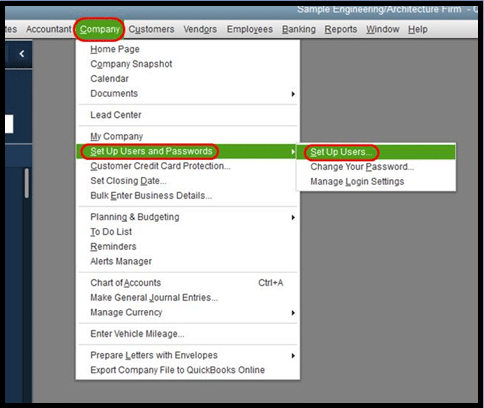
- Set Up Users is the option.
- Enter the admin password again after being asked.
- When you see the User List, choose the user who needs to reset their password.
- Then choose Edit User.
- Create a new password.
- Select Next twice, then Finish. If you (or the user) need to sign in to this computer, select Close Company/Logoff from the File menu. You should be able to log in using your user name and your new password.
If you are updating the administrator password,
You would be required to confirm/provide certain information as a security measure.
- Launch QuickBooks Desktop.
- At the login page, click the I Forgot My Password option.
- Fill in the blanks with your information on the form that displays.
- Fill in the blanks with your information on the form that displays.
- If you provide the proper information, you will be sent a code to your primary email address.
- Copy and paste the code from your email into QuickBooks Desktop.
- You would be walked through the process of establishing a new administrator password.
If the Password Reset Does not Work,
Examine the information you entered. Check any type and spelling mistakes, and double-check that the information matches what is in CAMPS.
We hope you found this information beneficial. If you have any questions or want assistance, please contact our helpdesk, and we will be happy to assist you.

Looking for a professional expert to get the right assistance for your problems? Here, we have a team of professional and experienced team members to fix your technical, functional, data transfer, installation, update, upgrade, or data migrations errors. We are here at Dancing Numbers available to assist you with all your queries. To fix these queries you can get in touch with us via a toll-free number
+1-800-596-0806 or chat with experts.


 +1-800-596-0806
+1-800-596-0806