The requirement to reset or recover QuickBooks password may occur due to certain conditions occurring when running the QuickBooks. However, the process may witness issues and problems and compels the user to navigate to safeguard unwanted data loss along with other scenarios.
Dancing Numbers helps small businesses, entrepreneurs, and CPAs to do smart transferring of data to and from QuickBooks Desktop. Utilize import, export, and delete services of Dancing Numbers software.
So, in today’s article, We will talk to you about how to reset, recover, or change your QuickBooks Password without any issues.
It is evident that you may be required to remove or reset the password from the QuickBooks Company file. Because of the rising number of security issues, QuickBooks takes serious measures to safeguard the data of the user and QuickBooks Automated Password Recovery tool is the only route to reset the QuickBooks password recovery without any issue.
Hence, if you are worried about resetting QuickBooks password then keep reading this article to the end for an easy and effective method to remove QuickBooks password.
What are QuickBooks Passwords?
Before you begin with the change password process of QuickBooks, first you need to comprehend the role, its importance, and its necessity. Not to mention, we will also get deep insights into the kinds of QuickBooks passwords.
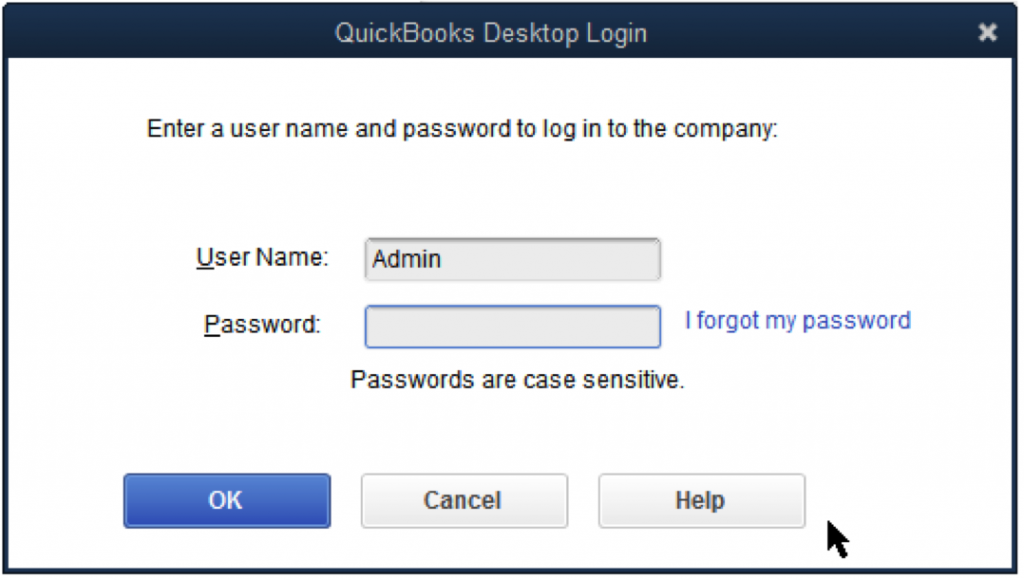
QuickBooks passwords play a crucial role in safeguarding user records and upholding the privacy of financial data in the QuickBooks software. Here is a detailed overview of the QuickBooks passwords, their objective, and their part in safeguarding user records.
What are the Objectives of QuickBooks Passwords?
- QuickBooks passwords work as a security move to make sure that only allowed individuals can sign in to the QuickBooks application and use crucial financial details.
- QuickBooks passwords are utilized to verify and then authenticate the individuality of users using the QuickBooks software.
- QuickBooks passwords along with authentication process design safeguard user records, financial transactions, company data, etc., from unsanctioned access and possible mismanagement.
What are the Different Kinds of QuickBooks Passwords?
Here is an overview of the different kinds of QuickBooks passwords:
User Passwords
QuickBooks enables you to create user accounts with restricted access rights. User passwords are fixed for specific users to sign in to the software and conduct certain tasks depending on the role and permissions allocated to them. Not to mention, they assist in the separation of responsibilities and limit the use of crucial information.
Admin Password
The admin password is considered the key password that allows complete access and control of the QuickBooks Company File. It is usually fixed during the actual setup of QuickBooks and is needed to conduct administrative tasks and conduct alterations to the settings of the software.
What is the Purpose of Securing User Records?
Here is the list of the reasons to secure user records:
Authentication
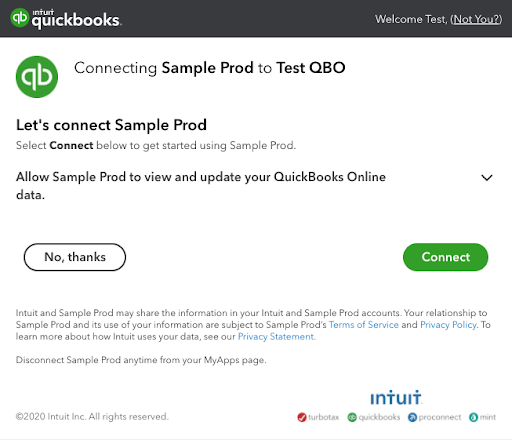
QuickBooks passwords make sure that only permitted users can use the company records along with the financial data. By asking the user to enter a password to log in, the software confirms the identity of the user and restricts unauthorized individuals from using crucial details.
User Accountability
By allocating special passwords to each user, QuickBooks enables efficient user accountability. Every action of the user in the software can be monitored. As a result, identification of the one who made particular changes or conducted some transactions becomes seamless.
Data Secrecy
QuickBooks passwords assist in upholding the secrecy of the user record by making sure that only permitted users can see and change financial data. It safeguards against data hacking and unsanctioned revelation of crucial information.
Use Control
QuickBooks passwords enable complete control over the access rights of the users. It is possible for Admins to set user permissions and roles, making sure that every user can only use the details and conduct the tasks important to their role. It limits unauthorized users from using crucial records and cuts down the risk of fraud or data tampering.
What is the Meaning of Resetting QuickBooks Password?
QuickBooks users may have the urgency to reset their password for QuickBooks paystub for some reason or the other. Resetting such passwords may comprise recovering or altering the login details for a QuickBooks Admin or user account.
Not to mention, the QuickBooks accounting software enables users to handle their bookkeeping, accounting, and financial records easily. However, some situations may notify them to conduct changes to the credentials via which they can log in to their particular program and use several functionalities.
Resetting the password of QuickBooks generally includes either editing the present password or getting back a forgotten one. Even though the specific process to edit password depends on all the Versions and QuickBooks Editions, below we have stated a brief overview of how to edit QuickBooks password:
Step 1: Use the QuickBooks Login Window
This is the first step to reset the QuickBooks password which includes opening the QuickBooks accounting application on your system or launching the QuickBooks website online and going to the login page.
Step 2: Click the option, I Forgot my Password
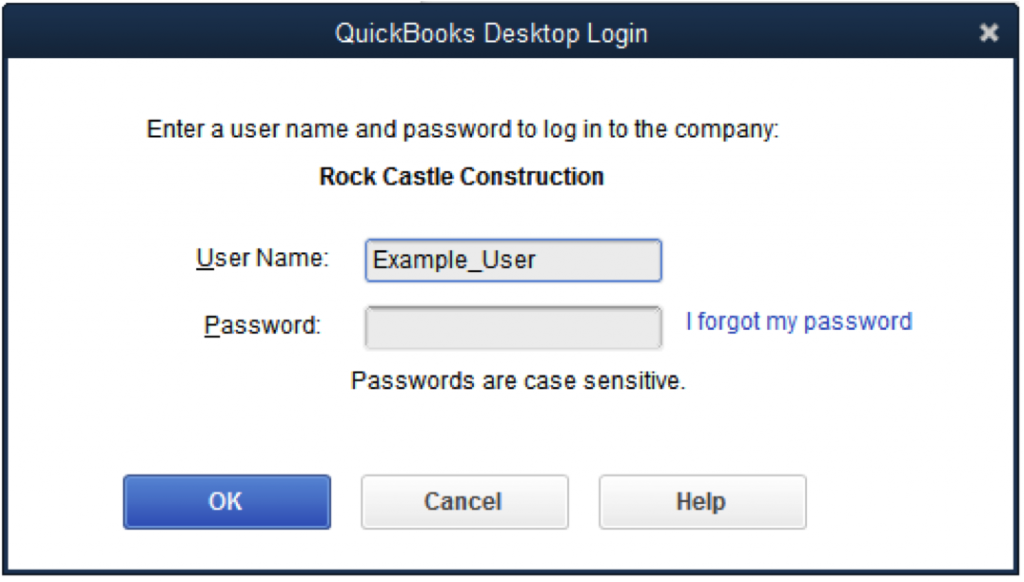
Now you need to locate a button or link that allows you to begin the process of password resetting. The precise phrasing for the password reset link may vary as per the QuickBooks edition or version you are accessing.
Step 3: Next, Include all the Required Details
When you begin with the password change link, the QuickBooks program will ask you to add the email address that is connected to your account or provide answers to security queries to authenticate your identification.
Step 4: Get Instructions or a Password Reset Link.
When the program authenticates your identity via the questions and email authentication in the previous step, QuickBooks will deliver a password reset link to the email address registered or offer instructions on how to edit the password in QuickBooks.
Step 5: Implement the Password Reset Instructions
Use the email comprising the password reset link or reply to the guidelines received from QuickBooks. The password reset process generally comprises clicking the link or adding a verification code to move ahead.
Step 6: Creating a New password
Once you have entered the verification code or reset the password link, you will be asked to enter a new password. You must create a robust, unique, and strong password that you will not forget and make sure it addresses the mentioned requirements like number combination, lowercase letters, minimum length, lowercase, uppercase, and unique characters).
Step 7: Use the New Password to Enter into QuickBooks
After you have reset your QuickBooks password successfully, you can now use the new password to sign in to your account and use your company data.
Such steps are a usual outline on how to edit a password in QuickBooks and processes for other particular reasons are mentioned in the article below.
Why do You Need to Alter Change Your Password?
The requirement to alter QuickBooks password may arise because of the following reasons:
Security Concerns
Consider that there are some concerns or suspicious reasons about QuickBooks account security like unauthorized access and possible breaches. In such a scenario, resetting the password as a preventive measure is suggested.
Account Recovery
In scenarios, where the account of a user is locked due to several failed login attempts or possible suspicious activity, only resetting the password can assist in restoring the access and recovering the account.
Forgotten Password
In case a user does not remember the QuickBooks password, they will be required to reset it to gain access to their account again along with the company data.
Compliance Necessities
A few industries and organizations have precise compliance norms that make it mandatory to make frequent password changes. Resetting the QuickBooks password can assist in meeting such requirements and boost overall security.
Employee Turnover
In a particular business setting, when an employee changes his/her role or leaves a particular organization, it is usually important to reset the QuickBooks password to uphold security and limit access to crucial financial details.
System Maintenance
While doing system updates, system upgrades, or database maintenance, It may be required to reset the passwords to guarantee security, and compatibility, or boost new security measures.
Apart from such requirements, consistently changing QuickBooks passwords enables users to uphold security, compliance, and many other things. Other possible reasons specific to a particular user may notify the need to edit passwords in QuickBooks.
How to Reset QuickBooks Password?
Resetting QuickBooks Admin Password:
Here are the steps you need to implement to undertake QuickBooks Reset password Admins:
For QuickBooks 2019 and later:
- Use the QuickBooks Desktop app.
- Navigate to the Login screen.
- Press the option, I forgot my password.
- Type in crucial data like your QuickBooks License number, name, email address, phone number, Zip Code, and when you purchased the product in the form.
Note: The License number is present in the Product Information screen and other information in the Customer Account Management Portal.
- Press OK.
- The right detail will bring the code to the primary email that is registered in CAMPS. Make sure you do not forget to see the spam or junk folders for emails from Intuit.
- You will not be taken to create a new admin password for QuickBooks.
Next, We will learn how to reset QuickBooks Admin Password for QuickBooks 2020 and later.
For QuickBooks 2020 and Later:
- Step ahead with QuickBooks launch along with the company file.
- Click on the button, Forgot my Password appearing on the sign-in screen.
- Choose for an email. Now click Next. QuickBooks will provide you with a token to edit passwords in QuickBooks through email.
- If you fail to use or view the email address, Select Don’t see your email in the list above.
- Implement all the prompts appearing on the window.
- If you have a token in your email, include it whenever you are prompted.
Often, emails from Intuit QuickBooks navigate to the spam folder. Hence, make sure that you authenticate the junk and the spam folders in case the code is not available in the inbox.
Often, you may experience problems like the Intuit password reset not functioning issue around your system. In such scenarios, try the following approach:
- Verify your details and make sure you do not have any kind of typing errors in the details added to your system. Everything must be added what is added in CAMPS.
- The tool for automated password reset can help in resolving the password setup if you are able to still find the errors.
- In case the issue still persists, when you use the QuickBooks automated password reset tool, click the button and search for something else. Enter your password and click Search to connect with QuickBooks professionals.
Reset Your QuickBooks User Password
The process to access the QuickBooks Password Reset tool in order to reset the QuickBooks User password is stated below:
- Open QuickBooks
- Sign into the system as an admin user
- Click Company.
- Select Set Up Users and Passwords
- Select Set Up Users
- Enter the Admin password again to alter the QuickBooks Closing Date password.
- Select the user from the list of users who need to change their password.
- Select Edit User.
- Allocate a new password.
- Click Next two times.
- Conclude with Finish.
Reset QuickBooks Desktop for Mac Password
Even though if you do not remember the password for QuickBooks Desktop for Mac, It is possible to fix it via the following measures:
Password Reset for Admin -2019
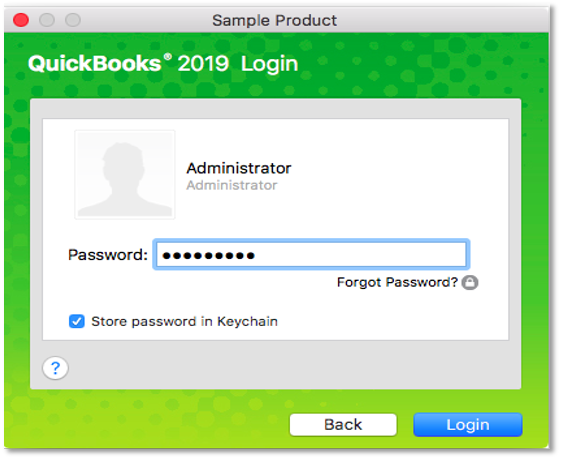
Here is the list of the items that you should try to continue with the Forgot Password procedure of QuickBooks:
- Email Address
- Zip Code
- License Number
- Phone Number
- Name utilized while Registering and Buying the Product
Now let us talk about the closing date password QuickBooks reset process that is as follows:
- Use the QuickBooks login window and keep up with the Forget Password button.
- The form comprises all the details you will be required to complete and then confirm. You can click OK to confirm.
- QuickBooks directs you with guidelines and directions on how to reset and then recreate a new QuickBooks pay stub password.
Reset Admin Password 2020
As the Company File’s Administrator, the password reset process comprises the guidelines stated below:
- Click the icon for Lock present on the Password field.
- A pop-up menu will display the list of email address recovery.
- Select an email address to which you presently have access.
- Press OK.
- An email will come up from the company of the developer. It will guide you via the process of creating a new admin password when the admin password is requested by the QuickBooks Utility Application.
How to Reset a non-admin Password?
Only the company file that has the authority provided by admins is permitted to reset a password for the non-admin users:
- Type your company file with the admin details.
- Navigate to the Company menu.
- Select Users and Preferences.
- Select a user from the particular list for whom you want to change the password.
- Click Edit.
- Give preference to the Lock icon.
- Type a new password when QuickBooks prompts you that the email password is wrong.
- Select Save.
What is the Purpose of Automated Password Recovery Tool for QuickBooks?
In a bid to keep QuickBooks data safe and secured, QuickBooks needs you to alter your password after 90 days. Since a majority of the users have more than one online account, this may trigger certain problems remembering the correct password for the company file.
With Intuit’s Free QuickBooks Password Reset Tool, it is possible to reset your QuickBooks login password, and assures the security and protection of the login credentials of your QuickBooks account. In case you forgot the password of your particular QuickBooks company file, then you must download the QuickBooks Automated Password from the official website of Intuit and then execute as per the guidelines to edit the QuickBooks password.
Major Key Points to Remember Prior to Resetting QuickBooks Password
In a bid to download the QuickBooks password recovery tool, first, it is mandatory for you to authenticate the ownership of the QuickBooks company file by completing an online form. It is important to enter the information very carefully in the password reset form in order to download the particular password recovery tool for altering the QuickBooks Desktop password.
Here is the information you will require to reset your QuickBooks Admin password:
- The Entire Name of the Registered User.
- 15-digit QuickBooks License Number.
- Phone Number connected to the QuickBooks Account.
- The Email Address that is Registered with the QuickBooks Account
- The ZIP code of the Business Location that is registered.
In case you are not sure about the information received, then you can sign in to your QuickBooks account to authenticate the details.
Important Key Points to Remember When Preparing Your QuickBooks Password
- Ensure that Num Lock is not turned on.
- Caps Lock should be turned off.
- Attempt to enter your password in a particular text file to make sure that your keyboard is working in the best manner possible.
- It is quite likely that you are accessing an Older QuickBooks Version, where the password field can be left blank. Hence, ensure that this is not the case.
- Ensure that the login details for the QuickBooks admin account are used.
How to Reset QuickBooks Company Password?
Reset Password without the Help of QuickBooks Password Recovery Tool
- Open the QuickBooks company file in QuickBooks Desktop. When it notifies you to type the password, press, I Forgot My Password.
- Enter the answers to your security question. Now click OK.
- After you get the Password Removed screen, Press Close.
- Now QuickBooks will request you to select a new password along with security questions.
- Complete the information and press OK.
- Now attempt to open the file with the new password.
What are the Password Requirements for QuickBooks Desktop?
Here is the list of the requirements for a QuickBooks Desktop password:
- You must select at least one uppercase letter.
- At least one lowercase letter is needed.
- Spaces are not allowed.
- The password should be 8-16 characters long.
- The password should have at least one numeric digit.
- One special character must be included.
- Make sure your password does not have your username.
Note: An updated QuickBooks Desktop version restricts you from disabling the password completely for the particular company files due to security reasons.
How to Reset Password using QuickBooks Advanced Password Recovery Tool?
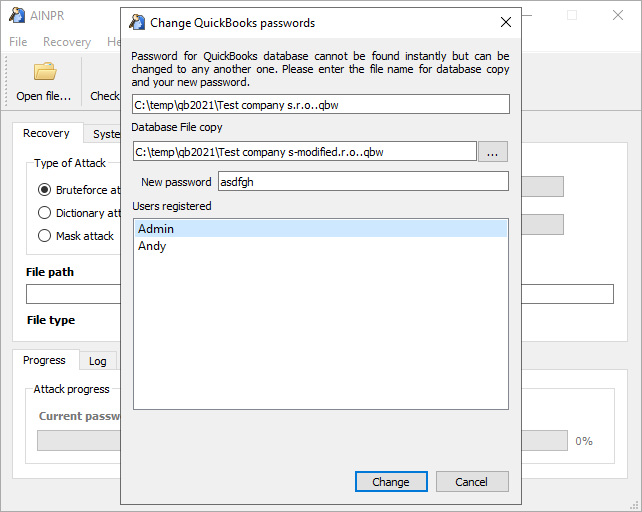
- In case you are using QuickBooks Canadian version, then go to the QuickBooks Desktop Automated Password Reset tool.
- QuickBooks users accessing the US version of QuickBooks Desktop use the Automated Password Reset tool.
- Complete all the needed information asked in the form. Now press Submit.
- Once the information is confirmed, you will see the Service Agreement form.
- Read the form carefully and press Download.
- Once the download is finished, navigate to the Downloads section and double-click on the QuickBooks Auto Data Recovery application.
- Press the Browse button and choose the company file that is locked.
- Press Next and then log in to your email account which is linked with your QuickBooks.
- You will see an email that has a security code provided by Intuit.
- Now you need to copy the code and then paste it into the particular password reset screen.
- Select a new password for the company file. Press Next.
- Hold on for some time till the tool resets the QuickBooks password.
- Now you need to open the company file and then enter the password which you chose in the last step.
- Enter a new password for the company file and select the security questions.
- Press OK. Now you will be able to open the company file with the help of the new password.
Note: Ensure to use the similar QuickBooks Desktop application version that you were accessing earlier to use the company file to prevent facing any errors when you are resetting the password along with downloading the particular password reset tool. We suggest you follow our article Fix Damaged Company file or Network using QuickBooks File Doctor for detailed troubleshooting instructions.
How to Reset QuickBooks Password in QuickBooks Online?
When QuickBooks prompts you and requests for password, you must implement the actions below to reset your QuickBooks password.
Step 1: Navigate to the QuickBooks Online Login Page
The QuickBooks Password Paystub reset process starts by using your web browser and going to the QuickBooks Online login page (https://qbo.intuit.com).
Step 2: Press the option, I Forgot my User ID or Password
You will need to go to the QuickBooks Online login page where you need to click the link stating, I forgot my User ID or password.
Step 3: Enter Your Email Address or User ID
When you use the Forgot Password or User ID link, QuickBooks will navigate you to the Email or User ID field. Here you must enter the email address or user ID that is linked with your QuickBooks Online account.
Step 4: Click Continue
Typing your email ID or user ID and after that click the Continue option. Now click Continue and then it will be complete.
Step 5: Use a Password Recovery Method
Select a desired password recovery method to implement operating with the QuickBooks Password removal tool. QuickBooks Online offers several options like phone, email, or responding to security queries:
- If You Select Phone: QuickBooks will provide a verification message to your particular phone number. You need to type the code on the next screen to finish the password reset procedure with the help of the QuickBooks desktop password reset tool.
- If You Select Email: QuickBooks Online will provide you with a password reset connection to the particular email address linked to your account. Check your email inbox for a notification from Intuit/QuickBooks, and comply with the guidelines to reset your password.
- If You Select Answering Security Questions: You will be asked to deliver answers to the security questions linked with your particular account. Answer the said questions correctly to authenticate your uniqueness and move on with the password reset.
Step 6: Fix a New QuickBooks Online password
Once you’ve confirmed your identity successfully, you will be compelled to type a new password for your particular QuickBooks Online account. A strong password must be created so you can follow the minimum necessities and uphold the security maintenance.
Step 7: Verify the New Password
The new password must be entered again and verified so you can complete setting the password successfully with the particular Intuit password reset tool.
Step 8: Restart with “Continue”
After you have added and authenticated the new QuickBooks Online password, Press the button for Continue and save the changes.
How to Recover Intuit Account If Login Fails to Work?
Occasionally, QuickBooks users fail to sign into the program, usually because they forgot their Used ID or password.
In case you have misplaced your Intuit user ID or password but can use your phone or email on your particular file, using your account can turn quicker with this process:
- Navigate to the sign-in help page.
- Enter Your Email, Account User ID, Phone Number, and other crucial details on the particular page.
- You will receive a text along with a code for email and phone inputs. A verification code can be selected when you enter the User ID.
- Adhere to the verification code or message guidelines provided by Intuit and answer some additional questions in case Intuit notifies.
- Whenever you are requested, you must reset the password. Additionally, you can also Skip it.
After you have recovered and then returned to your particular Intuit account, you can move ahead with the steps that allow you to change the email address, and phone number, along with other crucial details.

Looking for a professional expert to get the right assistance for your problems? Here, we have a team of professional and experienced team members to fix your technical, functional, data transfer, installation, update, upgrade, or data migrations errors. We are here at Dancing Numbers available to assist you with all your queries. To fix these queries you can get in touch with us via a toll-free number
+1-800-596-0806 or chat with experts.
Frequently Asked Questions
Can I Reset my QuickBooks Password if I Fail to use the Email Address Connected to My Account?
Yes. It is possible to reset your QuickBooks password regardless of the fact that you have no access to the email address connected with your account. When you are resetting the password, QuickBooks will provide substitute choices, like responding to security queries or accessing a phone number for confirmation to allow you to reset your specific password.
What is the Time Taken to Get the Password Reset Email from QuickBooks?
Usually, You must get the password reset email from QuickBooks in not more than some minutes. But, the time for email delivery can vary based on your email provider along with other possible network delays. Hence, If you fail to get any email, you must check your junk or spam folders.
Should Passwords for QuickBooks have Space in Between them?
No. Passwords for QuickBooks cannot have space in between them. Space is not accepted while creating passwords.
What to do in case the User Does not want to have any or No Passwords?
In case of No passwords, a user is required to select OK displayed on the login screen without adding any password.


 +1-800-596-0806
+1-800-596-0806