QuickBooks comes with an application called Intuit Sync Manager, which lets you synchronize the desktop version of QuickBooks with Intuit online servers and other applications. Moreover, it facilitates simple data transfer between cloud servers and QuickBooks Desktop. Due to QuickBooks Sync Manager’s 2016 discontinuation, users of earlier versions have had problems.
Dancing Numbers helps small businesses, entrepreneurs, and CPAs to do smart transferring of data to and from QuickBooks Desktop. Utilize import, export, and delete services of Dancing Numbers software.
You have come to the right place to get the solution if you are having problems with the QuickBooks Sync Manager Error. Although QuickBooks’ sync manager is a helpful tool, using it improperly might negatively affect a user’s productivity. Now let’s explore the intricacies of this issue and learn about its causes, signs, and solutions.
Intuit QuickBooks Sync Manager and its Benefits
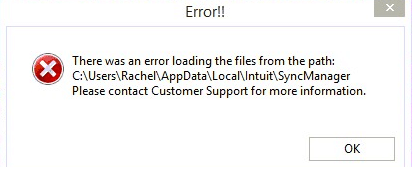
It’s critical to comprehend what Intuit Sync Manager is before delving into the QuickBooks Sync Manager Error. The desktop version of QuickBooks Sync Manager synchronizes with the online cloud servers. Any modifications made to one will therefore immediately affect the other. For the safe and seamless synchronization of all the data in the application’s company files with other applications, this tool or add-on feature is necessary.
Both internal add-on services and third-party programs may be safely synced using the Sync Manager. As the need for manual program synchronization decreases, users may benefit from higher productivity and more seamless processes. Operating on Microsoft Windows, the Sync Manager may be quickly stopped or removed. After learning about Intuit Sync Manager, below are some of the advantages of utilizing QuickBooks Sync Manager:
- It enables you to keep QuickBooks data synchronized with other business applications.
- Time is saved and errors are avoided when the synchronization process is automated.
- With the Intuit Sync Manager, you may have access to real-time data, which could improve your company insights.
Key Features of QuickBooks Sync Manager
The following traits apply to the data sync manager:
Web Connector
Sync Manager operates with the help of the Web Connector, an independent application that controls synchronization. By serving as a go-between for QuickBooks and the online services it connects to, the online Connector makes sure that data is transferred securely and correctly.
Error Control
The architecture of the Sync Manager takes common errors that might happen during the synchronization process into account. Users will find it easier to identify and fix issues as a result of its ability to track and report faults.
Synchronization of Data
QuickBooks Sync Manager facilitates scheduled or automatic data synchronization between compatible web-based applications and QuickBooks Desktop. This data may include expenditure details, sales transactions, client information, and other financial data.
Integration of Third-Party Applications
Numerous third-party applications, including as payment processors, e-commerce platforms, and other business tools, are compatible with QuickBooks Sync Manager. The goal of this sync manager integration is to enhance data flow and do away with the necessity for human data entry.
Command Centre
QuickBooks Sync Manager comes with a control panel in QuickBooks Desktop that lets users review synchronization history, manage associated apps, and adjust settings.
Automatic Upgrades
Updates QuickBooks and related products automatically using Sync Manager, removing compatibility issues and guaranteeing users are running the most recent versions.
What is Setup Process of QB Sync Manager
The sync procedure is streamlined by the Sync Manager Tool. Every time you need to retrieve your information, it saves you time. The following stages are part of the one-time setup process:
- Launch QuickBooks and choose the company file that needs to be synced.
- Click on the link for Online Services.
- Next, choose the option to set up Intuit Sync Manager.
- You will be prompted to enter your ID and password when the login form appears.
- You can choose the ideal corporate profile to help with the synchronization process if you are requested.
- Press the Start Sync Now tab to get started.
What is QuickBooks Sync Manager Error
The 2023 Sync Manager for QuickBooks Interacting with the QB software presents a non-interacting challenge. The software might not start and function as intended for users. But since Sync Manager was discontinued in 2016, substitute third-party apps and add-on plugins have surfaced to cover the software’s absence. Therefore, users may occasionally experience the sync manager not functioning issue while adjusting to the technology.
Users are prevented from opening business files or performing other tasks due to the problem, which pauses them. Such messages may be sent to them:
- The Intuit Sync Manager isn’t set up.
- The Intuit Sync Manager is available with an update.
- An issue occurred when trying to load the files from the location.
The desktop client and cloud server are unable to synchronize due to the QuickBooks Sync Manager error. Rather, it will cause delays or disturbances. This issue may be caused by a corrupted company file or sync manager components.
Reasons for QuickBooks Sync Manager Errors
The following factors might be the cause of the Intuit Sync Manager Error for users:
- This issue might be caused by broken or absent sync manager components.
- System files or corrupted applications might possibly be the source of this issue.
- Network obstructions brought on by firewalls or security software configurations may be the source of this issue.
- An internal error that arises during data uploading might cause the sync manager to malfunction.
- An out-of-date QB application or a QB and Sync Manager Compatibility problem might be the source of this problem.
- Inconsistent connectivity or a network breakdown might be the root of the issue.
- There’s a chance that the QB Sync Manager is outdated.
- The issue arises from the inability to write the downloaded data to the QB business file during synchronization.
- Windows components that are damaged or missing might be the cause of this issue.
- Your company file may not be available if you moved it to a different place due to issues. Consequently, there are data Sync Manager Errors.
- A typical cause of the problem is an attack by malware or viruses.
- It’s possible that a signature trust certificate has expired.
QuickBooks Sync Manager Not Working Errors in Detail
Sync Error in QuickBooks: 17_7118
You could run into this problem if the infection has been on your system for more than a week. To fix the problem, you might need to update your QB application. To fix the problem, an update for the Intuit Sync Manager could also be necessary.
5_13944 QuickBooks Sync Error
This kind of issue might come up when you upload data to QuickBooks. One possible reason of this issue is a network connectivity issue. To fix this problem, you ought to have access to the server. Moreover, find and fix the internal error as quickly as you can if it is the reason for the mistake.
Sync Manager for QuickBooks Desktop 2023 is not Functioning
Applications that are corrupted or destroyed can be the source of the QuickBooks Desktop Sync issue. Moreover, this issue might be brought on by missing files from the sync manager. The primary task of the sync manager-synchronization between the desktop, internet servers, third-party apps, and programs-becomes challenging due to the issue. You might try renaming the Sync Manager files to fix the problem.
Sync Error in QuickBooks: 17_7300
The reason for the Unable to Sync Error might be because the QB files are unable to write the downloaded data. Once Sync Component is installed, try again. You might need to update Sync Manager in order to fix this problem.
Signs of QuickBooks Sync Manager Error
When the QuickBooks sync manager malfunctions, it shows you the following symptoms so you can make sure it’s there:
Ineffective synchronization
The main goal of QuickBooks Sync Manager is to simplify data synchronization. If the sync process frequently fails or fails to finish correctly, there could be an issue.
Unusual behaviour
Unexpected behaviour inside QuickBooks Desktop may occur if QuickBooks Sync Manager encounters a sync issue. For instance, certain capabilities can stop working or transactions might repeat.
Problems with Connectivity
For QuickBooks Sync Manager to synchronize data with web-based applications, there must be a steady internet connection. If your connectivity problems are ongoing, there could be an issue with Sync Manager.
Error notifications
Certain problem messages could appear when you use QuickBooks Sync Manager. These alerts could show up on your screen when you try to access particular functionalities or when synchronization fails.
Incomplete or Delayed Data
You could discover that QuickBooks Desktop is not updating web-based application data as expected while using QuickBooks Sync Manager. It might show up as outdated data or missing transactions.
Sync Manager is Frozen or Unresponsive.
Occasionally, the Sync Manager may become unresponsive or freeze, preventing you from initiating or completing synchronization processes.
Delays in Performance
Performance problems with QuickBooks Desktop, such as slower loading times, might result from problems with QuickBooks Sync Manager.
Problems with Compatibility
Synchronization errors may arise from QuickBooks Sync Manager’s incompatibility with specific web-based applications or the QuickBooks software.
What is Impact of QuickBooks Sync Manager Errors
The following is what the QuickBooks Sync Manager problem produces:
Workflow Disruptions
Problems with Sync Manager may hinder your regular workflow. It might be challenging to obtain the most recent information from web-based apps if data is not correctly synchronized.
Inaccuracies in the Data
Inaccurate or out-of-date information may be included in your QuickBooks company file if issues with data synchronization arise. Financial reports and other important accounting data may have errors as a result of it.
Duplicate Data Entry
Users might have to manually update data in QuickBooks Desktop when data sync fails. Time is wasted and data entry errors are more likely when the same data is entered repeatedly.
Lost Time
It might take a while to try to troubleshoot and repair Sync Manager Issues. It can require speaking with customer support, entering data by hand, or asking IT experts for help.
Danger of Losing Data
Under severe conditions, significant errors or inadequate troubleshooting efforts by the sync manager might lead to data loss or corruption, endangering the accuracy of your financial data.
Reporting Trouble
Financial reporting and business insights may not be as accurate when reporting troubleshooting errors in Sync Manager. Inaccurate information can cause poor financial planning and decision-making, which can have a domino effect of unfavourable effects.
Reduced Productivity
Decreased Productivity Fixing Sync Manager Problems might need making do with interim fixes or waiting for a software provider fix, which would eat up time. Fixes for QuickBooks data sync issues may result in lost productivity for those in accounting and non-accounting.
Worries about Safety
Certain Sync Manager errors might put your company’s security at risk by allowing unwanted access to sensitive financial data.
Unhappiness among Customers
Errors in Sync Manager can lead to dissatisfaction and damage your company’s reputation if they impair your ability to provide accurate and prompt services to your customers.
Prerequisites to Resolve QuickBooks Not Syncing Error
Troubleshooting the Intuit Sync Manager problem can be a methodical procedure that requires certain requirements to ensure a smooth and efficient resolution. The prerequisites should come before the process for fixing the sync manager error:
Make a Data Backup
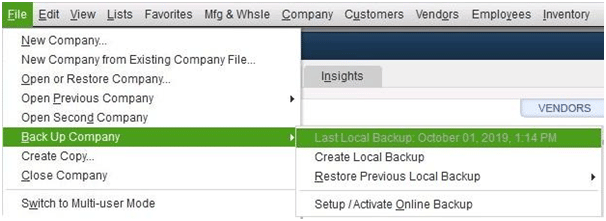
Before making any modifications or attempting to fix the Sync Manager problem, Create Backuo QuickBooks company file right away. It protects your data in the event that something goes wrong.
Find Fresh QuickBooks Updates
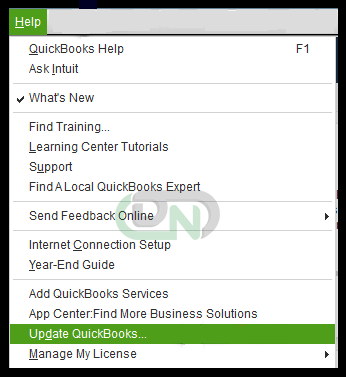
Install any updates for Sync Manager and QuickBooks Desktop as soon as they become available on your machine. Having updates installed can help prevent issues related to QuickBooks not syncing since they include several error fixes, security patches, and other changes.
User Authorization
Make sure you have the appropriate rights to access the required corporate files and carry out QuickBooks synchronization operations. Certain procedures for troubleshooting QuickBooks sync manager issue Windows 10 may require administrative or privileged access.
Look up Forums and Knowledge Bases
Look through the community conversations, support forums, and knowledge base of Intuit to get information regarding the Sync Manager problem you are experiencing. It’s possible that other people have encountered comparable problems and that workarounds or solutions are already available.
Internet Connectivity

In order to sync data and interact with web-based apps, Sync Manager needs to have an active internet connection. Thus, make sure your internet connection is strong, stable, and secure.
Analyse the error messages
Observe any error codes or warnings that QuickBooks Sync Manager displays. Gaining an understanding of the particular error messages might help identify the primary cause of the problem.
Check for Compatibility
Make that your installed Sync Manager and your version of QuickBooks are compatible with the web-based apps you are attempting to sync with QuickBooks Desktop. You can review the application’s system requirements and compatibility data to match these facts.
Utilize a Sample File for Testing
Create a minimally data backup or example business file, then try to sync it with the program that’s giving you trouble. It might assist in identifying if the problem is more widespread in nature or unique to your organization file.
Turn off any Security Software
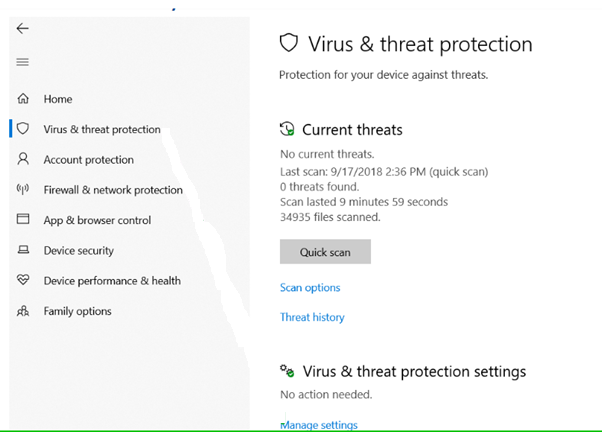
While utilizing QuickBooks sync manager remedies, switch off your computer’s firewall, antivirus program, and security suite. These security apps occasionally have the ability to obstruct the Sync Manager’s ability to communicate with web-based apps.
Fixing the QuickBooks Sync Error
The best solutions to eliminate the different problem codes and warnings that come with QuickBooks Desktop Sync Setup are as follows:
Troubleshoot 1: Make sure to Reset and Clear the Sync ManagerSettings
The sync manager settings need to be properly reset after being deleted once. To make this happen, do the following:
- Start by making sure the sync manager application is located in the correct folder. Ascertain that the path is correct; Windows XP uses C:\ Documents and Settings\ \Local Settings\ Application Data\ Intuit\, whereas Windows 7 and Vista use C:\ Users\ \AppData\ Local\ Intuit.
- Enter Windows as an administrator now, and then make sure that all sync manager settings are removed.
- Open the QB program and navigate to the Help section.
- Select the Manage Data Sync menu item.
- In the confirmation box, select yes after tapping the Clear Sync Settings option.
- Reconfigure the sync settings after clearing them to get rid of the issue.
Troubleshoot 2: Using the File Menu, Configure the QB Sync Manager
The QB Sync Manager needs to be configured now, and its functionality must be verified:
- Open the QB Desktop application and select File from the menu. Select the option to set up Intuit Sync Manager.
- Enter your login information to log in. If you haven’t got an account yet, you can make one.
- To recover your account, select the Forgot your Password/User ID option if you have misplaced your login ID and password.
- To begin synchronizing, choose Use an Existing Company and click next.
- The corporate files will start to sync with the Intuit App Centre using the Sync Manager. Once the sync procedure has completed, dismiss the window and navigate to Intuit Full Service Payroll.
- To log in and open the company file, tap Continue on the Setup QuickBooks screen, then enter your IAC user ID and password.
- Press the F2 key on your keyboard to confirm the company’s Realm ID, which is shown in the upper-right corner of the window.
- Next, select the business profile that has the same Realm ID as your company file by clicking on Continue under the Connect your Company tab. Click “Continue.”
- Once the right account has been selected, hit Finish and restart QuickBooks to see the problem status.
Troubleshoot 3: Change the Folder Name of Intuit Sync Manager
Changing the QuickBooks Sync Manager Folder’s name can assist in removing the damaged QB files and producing fresh files for usage right now. Utilize this folder in the manner described below:
- Close the program and the QuickBooks Company File.
- To guarantee seamless troubleshooting, follow the QB application update method. The actions entail:
- Navigate to the Help menu once QB is open.
- Select QuickBooks Desktop Update.
- Changing the QuickBooks Sync Manager Folder’s name can assist in removing the damaged QB files and producing fresh files for usage right now. Utilize this folder in the manner described below:
- Close the program and the QB business file.
- To guarantee seamless troubleshooting, follow the QB application update method. The actions entail:
- Navigate to the Help menu once QB is open.
- Select QuickBooks Desktop Update.
- Click on Get Updates and wait for any that become available.
- Select Update Now, then carry out the update installation.
- Once QB has been updated, go to the system tray. To close the Sync Manager, right-click on its icon and select the Exit option.
- Search C:\Users\AppData\ Local\ Intuit for Sync Manager. (Differences in the Sync Manager location may result from the version.)
- Add OLD to the end of the name of the Sync Manager folder by right-clicking on it.
- To save the changes, click OK.
- Open your QB app once again after restarting your computer. The Sync Manager will show up on its own.
- Lastly, try to sync the data once again to check if the QuickBooks Sync Error has been resolved.
Troubleshoot 4: Sync Manager should be added to Company Preferences
You can use the following steps to try syncing the data once again and get rid of the error:
- Open the QB company file and go through the navigation bar of the application.
- Select the Integrated Applications option from the left pane after tapping the Edit menu.
- Then, select the My Preferences tab from the window on the right.
- Make sure the Intuit Sync Manager option is checked under the Company Preferences checkbox.
- Finally, try syncing the data once again to see whether the QB Sync Manager Not Working Error has been fixed.
Troubleshoot 5: Delete the CRT File
You might need to do the following if the QuickBooks Sync Manager functioning problem is brought on by an incorrect or expired certificate:
- Start the PC’s Sync Manager.
- Select Program Data.
- Find and remove the SBConnect.crt file from here.
- Run the Sync Manager Setup procedure one more.
- Reset your current sync settings when the setup is finished.
- Click the Help menu, then choose Manage Data Sync.Here, choose Intuit Sync Manager, then reset it.
- You should wait and try again if the sync is still not complete or if you are unable to upload your data.
Troubleshoot 6: Close any QB-related Processes and Rename Intuit Folders
Installing QuickBooks may become difficult if Intuit directories are damaged. This problem may also be caused by interferences from other QB programs that are operating in the background. Therefore, the QuickBooks 2023 Sync Error may be fixed by changing the directories and completing the QB tasks:
- To locate every Intuit folder, use the path C:\App Data\ Local\ Intuit\Users
- Right-click in this folder and rename these files:
- Year of C:\ProgramData\Intuit\QuickBooks
- C:\Users\ (the active user)\64-bit version of AppData\Local\Intuit\QuickBooks (year) Files\Intuit\QuickBooks (year) C:\Intuit\QuickBooks (year)\Program Files (x86)
You should terminate the processes from the taskbar after renaming each of these directories. Proceed as follows:
- To open the Task Manager, use the Ctrl, Shift, and Esc keys.
- Click the Processes option here.
- QBUpdate.exe, QBW32.exe, and QBDBMgrn.exe are programs that you may right-click.
- Select the End Processes menu item. A warning that stopping these processes might result in data loss and system impairment might appear. To proceed, click OK.
- Go back to your QB program and see whether the QuickBooks Sync Error still occurs.
Troubleshoot 7: Uninstall the QuickBooks Application
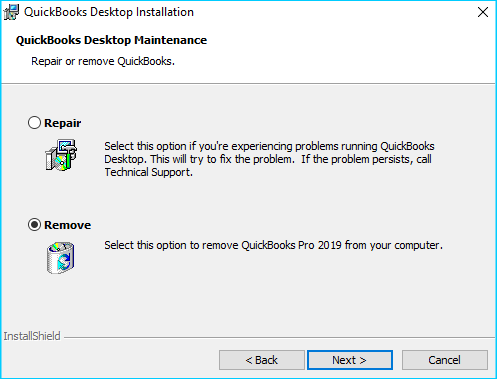
To fix problems like QuickBooks Sync Manager Not Working on your machine, delete the QuickBooks program and reinstall it. The following is a list of the steps in this procedure:
- Using the run window or the start menu, access the control panel.
- Go to the Programs and Features tab from here.
- To uninstall a program, click.
- Out of the list of installed applications, choose QuickBooks Desktop.
- To complete the procedure, follow the installation wizard’s instructions.
- Reinstall QB from the official Intuit website after finishing.
- Utilize the other details and the activation code. To make sure you don’t lose any data in the process, make a backup copy of your files beforehand.
Troubleshoot 7: Give QuickBooks Intuit Sync Manager Permission in the Firewall Configuration
You should add the QB Intuit Sync Manager to the firewall exemption list. Take the following steps in support of the same:
- Type Windows Firewall into the Windows Start menu when it launches.
- Select Advanced Settings.
- Right-click Inbound Rules after that.
- Press the New Rule button.
- Select Port and press the Next button.
- Make sure TCP is selected.
- In the Specified Local Ports section, provide the precise QB ports required for your version.
- After inputting the port number, press next.
- After selecting “Next,” decide to allow the Connection.
- If prompted, choose all the profiles and press next.
- In the following step, create a rule and give it a name.
- Upon finishing the procedure, tap Finish.
Next, Add Intuit Sync Manager to Windows Firewall exceptions:
- In the Start menu, type Windows Firewall.
- Select Advanced Settings.
- Select New Rule from the menu by right-clicking Inbound Rules.
- Select Program and press the Next button.
- To browse, click This Program Path.
- The file IntuitSyncManager.exe may be found in C:\Program Files\Common Files\Intuit\Sync. Select it.
- Make a rule once again and give it a name.
- For Outbound Rules, use the same procedures.
Troubleshooting 8: Check the Company File for Any Damaged Data
When resolving issues with QuickBooks Time not synchronizing with QuickBooks Desktop, check your company file for any damage.
- Open the QuickBooks Company file.
- Navigate to the File menu.
- Select the utilities.
- Prefer Check the data.
- The tool will run and check QuickBooks Desktop company file data damage.
- Press File once again if QuickBooks sync issues are discovered.
- Re-tap Utilities.
- Select Rebuild Data in this instance.
- This tool will fix and reorganize your company file so that there are no data breaches.
The remedies in this blog post, which are suggested by experts, should resolve the QuickBooks Sync Manager Error. But without professional assistance, you might not be able to solve this issue-especially if the methods get too complicated. Under such circumstances, you should call right away and let the QB experts handle the matter. By stopping the fundamental causes, they will effectively reply to your questions and address them.

Looking for a professional expert to get the right assistance for your problems? Here, we have a team of professional and experienced team members to fix your technical, functional, data transfer, installation, update, upgrade, or data migrations errors. We are here at Dancing Numbers available to assist you with all your queries. To fix these queries you can get in touch with us via a toll-free number
+1-800-596-0806 or chat with experts.
Frequently Asked Questions
In QuickBooks Online, How do You Sync?
The procedures listed below can be used to launch the Sync Manager in QuickBooks Online:
- Navigate to the QB Online interface and select the Financials menu.
- Choose the option labelled Let’s Synchronize with QB Online.
- Start syncing at last.
What are the Several Ways that the QuickBooks Sync Manager Problem Manifests itself?
These descriptions may accompany the QB Sync Manager not functioning error:
- There is a sync problem between QuickBooks desktop and online – Intuit Sync Manager has ceased functioning
- Error with the sync manager QuickBooks
- File not loading from the path error Sync manager for Intuit; QuickBooks sync manager not functioning; Sync manager removed; Sync manager stopped; Sync manager not functioning
How can I make QuickBooks Online Sync by Force?
Once your QuickBooks Online Plus account has been activated, you will see the MANAGE button on the right. To access the integration options, click the MANAGE button. To continue, select MANUAL SYNC at the bottom.


 +1-800-596-0806
+1-800-596-0806