QuickBooks Enterprise to Pro or Premier Data Conversion
Switch from QuickBooks Enterprise to Pro or Premier effortlessly with Dancing Numbers Data Conversion Services. Get a dedicated expert with industry knowledge, training services, regular follow-ups and much more.
The conversion of QuickBooks Enterprise to Pro or Premier is usually done on account of changing business requirements. To transform QuickBooks Enterprise to QuickBooks Pro or Premier, a set of procedures is needed, as stated below in this article. In simple words, QuickBooks Enterprise is the updated version of QuickBooks Pro and it cannot be downgraded. Hence, to shift from QuickBooks Enterprise to QuickBooks Pro, you may need to transfer all your QuickBooks Company data. Not to mention, you need to buy a license and then activate your QuickBooks software.
What are the Differences Between QuickBooks Enterprise and Pro?
When comparing QuickBooks Enterprise and Pro, these two most popular editions of QuickBooks differ significantly in terms of their features, cost, usage, and security.
- Uses: In terms of uses, small and medium-sized businesses prefer QuickBooks Pro as it’s more cost-effective and has all the basic accounting features.
- Security: Data security is also a factor to keep in mind while choosing your go-to accounting software. As in QuickBooks enterprise, it is possible to set up more than 30 users making data security vulnerable. At the same time, the Pro version has limited access.
- Features: In terms of features, both versions provide users with all the basic accounting features required to run a business smoothly. But with some advanced accounting features, the Enterprise edition has some perks.
- Pricing: QuickBooks Pro is specifically tailor-made for small and medium-sized businesses and is more affordable than Enterprise.
Before you get Started:
- The size of your QuickBooks file is irrelevant; it must be under 350,000 targets. See Trimming your QuickBooks Windows file for import to learn how to reduce it. Given that Enterprise is designed for massive files, you should generally stick with it if you have more than 350,000 users. Your history is deleted when you condense your QuickBooks file, and corruption is possible.]
- You must register for a free trial of QuickBooks Online at http://qbo.intuit.com.
- The import of QuickBooks Desktop data is only available for the first 60 days following the start date of your QuickBooks Online organization. Your QuickBooks Desktop file will replace your complete QuickBooks Online file and erase all previous data if it is imported.
- You should have the QuickBooks Online account level of Administrator.
- In your desktop file, you must be logged in as the Admin user.
- Internet Explorer is a must for Windows. No other browsers will function.
What are the Advantages of Converting QuickBooks Enterprise to Pro?
It is a known fact that QuickBooks Enterprise has advanced features. Not to mention, it adds to your overall safety of the data. Data is important for every business and it never should be put at risk. With the help of QuickBooks Enterprise, around 30 users can get access. This, in short means, that there is a high possibility of losing the entire data. QuickBooks Pro, on the other hand, enables only 3-5 users to access the data. This means it is very safe and highly secured.
One additional benefit of using QuickBooks Pro is that it is highly cost-efficient. Hence, there is no point in wasting any money by using QuickBooks Enterprise. Using QuickBooks Pro is the best option to manage business accounting.
To Convert QuickBooks Enterprise to Pro, What Tips or Things can You do?
- Your software that is converting QuickBooks Enterprise to Pro or Premier will be downgraded. This results in the loss of all the features and benefits that you currently enjoy from the Enterprise software edition. Like
- You can only join up to 3 accounts in QuickBooks Pro after converting the software because it only supports this many users.
- If you want to change the version of your software, you must purchase a new license. Install the software after purchasing the license, and then activate it to keep it t continue working properly.
- Once the data conversion is complete, You receive a file for your QuickBooks Pro software so that you can continue with your work.
- Don’t worry if you have files from an earlier software version; they can be easily restored. In your Newer QuickBooks Version, you may quickly access them.
Converting From QuickBooks Enterprise to Pro or Premier
You must follow a few steps to convert QuickBooks Enterprise to Pro or Premier. You must select it based on what is most convenient for you and what you can complete easily. These are the steps:
Step 1: Restore a Backup of the Company File
Make a Backup of Your QuickBooks Enterprise Company File
- First, You have to open QuickBooks Enterprise.
- Then select File from the menu and see whether it appears. Turn on single-user mode.
- While in the multi-user mode, you have to choose the option to switch to single-user mode.
- Once more you have to select the File menu choice.
- Choose the Backup Company from the drop-down menu.
- Moreover, Pick the Make Local backup option.
- A popup for backup appears on your screen.
- Then you have to choose the Local Backup option in this.
- Then you have to use the Next button to continue.
- To find the location where you want to save this backup file, click the Browse button.
- You can optionally say how many backups you want to perform.
- Before storing the backup file, a test is now done on it. In this step, you will learn if there are any issues or problems.
- After that, When you are ready with it the test reports are ok, and then to continue you have to click on the OK button.
- Finally, click the Next button after clicking the Save it Now button.
- You have to wait for it to create the backup file and get notified.
Restore Your QuickBooks Pro Company File
- First, You have to open QuickBooks Pro and then click on the option of the file menu.
- Then you have to select the Open and then click on the Restore company file.
- You have to choose to Restore a Backup copy and then you have to click on the Next button.
- On your computer, You have to find the backup company file by clicking on the browse button.
- To save the file now you have to select the folder and then click on Open.
- Click on Save when everything is complete.
Step 2: Data is Imported into QuickBooks Pro After being Exported from QuickBooks Enterprise
A. Export Data from QuickBooks Enterprise
To Export Data
- Open QuickBooks and then click on Customer/Supplier/payroll Center.
- Then you have to click on the Excel drop-down menu.
- If you wish to export the Name, Address, or Balance of a Customer, Employee, or Supplier, Choose the Export list option.
- To export a specific transaction you have to choose Export the transaction.
- Then you have to click on the option of Create a New Worksheet and then click on the Export button.
To Export Items
- Firstly, You have to go to the lists menu option.
- Then you have to choose the item list and then click on the drop-down of Excel.
- Now you have to select the Export all items options.
- Then you have to click on Create a New Worksheet and then click on the Export button.
To Export Reports
- Firstly, You have to go to the Lists menu in QuickBooks and then you have to select Item List.
- Then you have to click on the Excel drop-down.
- Now you have to click on the Create New Worksheet and then you have to check the Preferences.
- At last, You have to click on the Export option.
B. Import Data to QuickBooks Pro
- Start by clicking on the file menu and then you have to select Utilities.
- Then you have to click on the Import option and then select Excel Files.
- Follow the instructions that are visible on the screen.
- To Import, You have to select the type of data in this.
- QuickBooks gives you an overview and formats all the data.
- By selecting the Add My Data Now button, You may manually input any data.
- After double-checking and verifying your preferences you have to click the Close button.
C. Review Your Data
Review all data that you converted, transferred, or moved across QuickBooks accounts. Verify that no data was left behind and if there was, manually enter it into your new QuickBooks software. Check for errors as well so you can correct them. When you are finished.
D. List the Things You can Send Your QuickBooks Pro Version
A few things from your prior account can be transferred into your QuickBooks Pro account.
These things are mentioned below:
- Accounts
- Employees
- Items
- Vendors
- Classes
- Customers
- Lists
- The transactions and connections between them, such as the payment you applied to the invoice.
- Both financial and non-financial transactions may be transmitted. Payroll, Purchase Orders, Accounts Payable, and Accounts Receivable are a few examples.
What is the Process?
Its work procedure is very simple-
- To purchase and upload your Enterprise company file you have to click the link below.
- You will receive a file that has been converted from your Enterprise data to a QuickBooks Pro/Premier file.
- After downloading, you can use your converted data right away by opening it in QuickBooks Pro or Premier.
What are the Steps to Use the Conversion Service?
- By Selecting the Add to Cart option above, you have to purchase one instance of the service for each company that will be converted.
- Conversion Request Creation: You will be asked to upload the file that will be converted to QBW after finishing the quick procedure. A *.QBW company file, *.QBB backup, or *.QBM “portable” files can all be used for this.
The Versions that are Supported
- Files from the source company can be found in US Enterprise versions 6.0 to 23.0.
- The desired version of the data from 2017-2023 will be provided in the Pro/Premier file format.
- The QuickBooks Pro/Premier version year must match or be newer than the source Enterprise version, as shown in the table below.
The file can be converted to Pro/Premier 2021, 2022, or 2023 if your Enterprise version is 21.0:
| Enterprise Version | QB Pro & Premier 2017 | QB Pro & Premier 2018 | QB Pro & Premier 2019 | QB Pro & Premier 2020 | QB Pro & Premier 2021 | QB Pro & Premier 2022 | QB Pro & Premier 2023 |
|---|---|---|---|---|---|---|---|
| 6.0 – 17.0 | Yes | Yes | Yes | Yes | Yes | Yes | Yes |
| 18.0 | No | Yes | Yes | Yes | Yes | Yes | Yes |
| 19.0 | No | No | Yes | Yes | Yes | Yes | Yes |
| 20.0 | No | No | No | Yes | Yes | Yes | Yes |
| 21.0 | No | No | No | No | Yes | Yes | Yes |
| 22.0 | No | No | No | No | No | Yes | Yes |
| 23.0 | No | No | No | No | No | No | Yes |
If QuickBooks is Freezing or Unresponsive during the import:
Open Internet Explorer first (if you have two, use the non-64-bit version), then follow the instructions to enable or disable the necessary settings:
- Hold ALT and T together to open the Tools Menu. Choose Internet Options from the menu at the bottom of the page from here, then select the Security tab from the top menu, and uncheck the Enable Protected Mode option.
- Click Sites on the same page, add https://qbo.intuit.com and https://lvdc.qbo.intuit.com one at a time to the Trusted Sites, and then click Close.
- Click the Internet Zone, which has a picture of a globe, while you’re still on the Security tab. Set the security level slider to Low or Medium.
- Afterward, you have to click OK. Before attempting to re-do the import, now shut down and restart Internet Explorer.
Still, if you face any trouble following the steps or get stuck anywhere and do not understand something, you can simply reach out to the Dancing Numbers team via LIVE CHAT. Our experts are proficient in resolving such queries.
Why is QuickBooks Enterprise Data Not Converted to QuickBooks Pro?
There are a few reasons for not converting the data of QuickBooks Enterprise to Pro are mentioned below:
- The file size must not exceed the limited file size of 500 MB minimum and 2 GB maximum.
- If an Enterprise database is currently in use, you cannot convert to Pro.
- You must ensure that there are no damaged files in the present database because doing so will cause issues in data conversion.
- The names of the QuickBooks Enterprise files must not exceed 14,500 characters, or a problem will arise.
How We Help You Convert To QuickBooks
It can be intimidating to convert your ERP system or accounting software. Depending on how long you have been in business, you may have many GB of data, and it’s possible that QuickBooks and your current accounting software don’t work together perfectly. Don’t worry if the QuickBooks converting tools are unclear. Professionals will safely and securely migrate your data, saving you time and headaches
You will have a dedicated conversion consultant working for Dancing Numbers who will evaluate your particular situation, decide which QuickBooks items you’ll require, and collaborate with you to create a phased conversion plan. Also, you have full-time programmers who will take care of your historical data’s export, cleaning, and import. Following the conversion, your team will receive thorough training on the new system, and you will be assisted in setting up productive procedures that let you make the most of your new system.
1 Determine the Products Needed
Your personal QuickBooks Conversion Specialist will take the time to get to know your company and its present setup. You will learn the precise requirements your team has for an accounting system and which QuickBooks products you will require. This may involve QuickBooks Enterprise, Field Service Management, Payroll, or Point-of-Sale.
2 Template File Setup
In order to achieve this, it is necessary to create the appropriate procedures that will make QuickBooks fit your company like a glove and guarantee that we can seamlessly import all of the data from your current accounting system. You might want to perform double entry during this brief period in both your old system and the new QuickBooks file. You can collect information, such as accounts payable and receivable reports, P&L, monthly balance sheets, and any other data that has to be converted to QuickBooks.
3 Go Live and Train Your Team
To ensure that your business effectively switches over to the new software, training your workforce is essential. To ensure that your team is knowledgeable about using your new system, you will have training. More than 200 training videos are on the website since Dancing Numbers is known for its training and wants all QuickBooks users to be successful, even if they aren’t our clients.
4 Close and Review The Books
This procedure enables you to determine whether you require any more information or monthly reports in order to run your business. It will be thoroughly double-checked to make sure that everything you need is imported because frequently we don’t know which information is important until we no longer have access. We will transfer any more files from your previous system to QuickBooks if they need to be moved.
5 Follow Up and Maintenance
You will be given a month or two to use the QuickBooks program before checking in to see how things are doing. We will strive to stop any problems before they start if you are having any. Also, we will retrieve any features or data that were left in your legacy system. In order to keep you on track, we also recommend continuing monthly or quarterly closing services. The main goal is to ensure that you use your accounting software to its full potential.
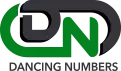
The Dancing Numbers Commitment

Built on Trust
We make sure that the conversion of your most important business history is flawless and correct. You have to feel confident in the proper migration of all historical data to the new system.

Accelerated Conversions
You have to speed up the time to conversion. Reduce time spent working on two systems at once and do away with double entering. Make sure your system is configured properly, that all tables and databases are operational, and that your bank accounts are linked properly.

Support and Training
Get custom training for your entire staff, including the leadership. Take full advantage of QuickBooks. You will be demonstrated how to use the 150+ pre-built reports and generate custom reports specific to your company.

Customizations
QuickBooks can be made more powerful by adding custom modules, marketplace apps, or open API. Our developers will integrate, install, and customize solutions to your business processes.

Optimizations
You may rely on our professionals to troubleshoot and optimize for consistently excellent performance if you ever feel that your new QuickBooks system is slow or not performing as planned.

Keep Your Past Records
Rest assured that all crucial business historical data will be transferred accurately to the new system, ensuring its seamless integration.
System Requirements for a Successful Data Migration
The minimum requirements of the system for the migration of data from QuickBooks Premier to Enterprise are explained followed:
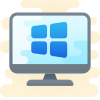
1 Operating System
Any one window from any of the three windows i.e Window 8, Window 10, Window 11.
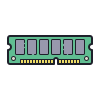
2 Memory (RAM)
Minimum required Random Access Memory is 512 MB.

3 Microsoft .NET Framework
Minimum Version 2.0 is the requirement of the system for the data conversion
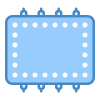
4 Processor
Minimum requirement of the processor is 500 MHz Intel Pentium II.

5 Hard Drive
Minimum required available space in the hard drive is 2.5GB.
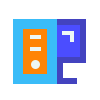
6 QuickBooks Desktop
Choose any one from four of the QuickBooks Desktop that is QuickBooks Pro, QuickBooks Primer, and QuickBooks Enterprise 16 or higher.


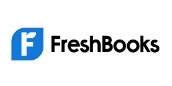






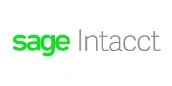


INDUSTRY EXPERTS
A Trusted Partner Familiar with Your Business and Industry
Our team of consultants at Dancing Numbers has extensive experience working with numerous businesses across various industries. We specialize in customizing QuickBooks and ERP systems to meet the specific requirements of each industry. Whether you own a small retail store, manage an international manufacturing business, operate a residential construction company, practice law, run a software company, or oversee a rapidly expanding nonprofit organization, we have encountered and successfully addressed similar challenges before. Count on us to provide the assistance you need.

Essential considerations before beginning with data conversion
- Analyze your requirements and match them up with QuickBooks Online’s features before starting the conversion. The QuickBooks Online version might not have everything you need. Also, QuickBooks Online can significantly change how you handle your clients, projects, and workflow. Complex Sales Ordering, sophisticated Inventory, Batch transaction Processing, or Average Cost for Inventory are among the advanced features that are not available in QuickBooks Online.
- QuickBooks Online has tight character limitations. So, if your files don’t follow the QuickBooks Online naming standards, rename them.
- You will have up to 60 days after creating a QuickBooks Online account to convert your files from your PC once you begin using the database conversion services. You will need to terminate your QuickBooks Online account and open a new one if you can’t convert within the first 60 days.
- Please make sure you have QuickBooks Desktop version 2016 or later before converting your company file. You will need to update your information for older versions and download the most recent version. Press F2 or Ctrl + 1 when QuickBooks Desktop is open to find out the version of QuickBooks Desktop you are presently using. The Product Information Window will appear. Update QuickBooks Desktop to the latest version by selecting Update Now from the Help menu.
- Make sure you run your payroll reports and data in advance because it’s possible that the payroll data won’t convert automatically.
- Before moving further with the QuickBooks conversion, fix any errors in your QB Desktop inventory. Loss of data will be prevented.
Frequently Asked Questions
Can Everything be Transferred from one QuickBooks to Another When you are Converting QuickBooks Enterprise to Pro?
Payroll taxes from the previous year, which you must factor in when figuring out your tax for this year, are among the things that won’t be transferred. Credit memos or credit notes cannot be moved.
Can we Open the QuickBooks Enterprise File with Pro?
So, If you are thinking of opening a QuickBooks Enterprise file with Pro then its answer is no. Because you need a certain version of the software to function with QuickBooks Enterprise files. You will require a third party to convert your file if you use QuickBooks Pro or Premier Enterprise.
Can I Convert from QuickBooks Enterprise Desktop to Any Version of QuickBooks Pro?
You can use any version of QuickBooks Pro that is available or that you choose to use by Downloading, Installing, and Using it. You can install It, But you must first take its license to use it correctly.
Is it Possible to Convert all Companies to the QuickBooks Pro Version?
Yes, ensure that the source company file is compatible or else the file will not be converted.
Why Data Migration is Crucial During the Conversion of QuickBooks Enterprise to Pro?
Conversion is needed when the present version is not useful anymore or is not required. It means you are using QuickBooks Enterprise as per your business requirement, and when these business requirements change you use QuickBooks Pro software. Hence, with the change in the requirement, the software selection also changes.
Which is best for a small business Premier or Enterprise?
For a small business, QuickBooks Premier is generally the better choice, as it provides the necessary accounting features at a more affordable price point. Enterprise is better suited for larger, more complex businesses with advanced inventory, pricing, and reporting needs.
It is Possible to Transfer from one QuickBooks to Another While Converting to QuickBooks Pro from QuickBooks Enterprise?
Several things that will not be transferred are payroll taxes of the last year that you must need in determining the present year tax. Credit notes or Credit memos will not be transferred.
Can I open a QuickBooks Premier file in Enterprise?
Yes, you can open a QuickBooks Premier file in Enterprise.
What are the Documents one can Export from QuickBooks Enterprise to QuickBooks Pro?
Here are the documents one can export from QuickBooks Enterprise and import to QuickBooks Pro:
• Batch Transactions
• Changes made by Accountants and Users
• Bank Transactions
• General Journal Entries
• Suppliers, Customers, and Vendors List
• Other lists like Employees, Chart of Accounts, Sales Tax Codes, Items, etc.
• Other Transactions like Supplier Bills, Deposits, Refunds, Invoices, etc.
How difficult is the upgrade process?
The upgrade process is designed to be straightforward. Intuit provides tools and support to help migrate your data from QuickBooks Desktop Pro or Premier to Enterprise. Most businesses can complete the transition with minimal disruption.
How Would I be Notified that QuickBooks Enterprise Data is transferred to QuickBooks Pro?
There are multiple reports in QuickBooks like the Balance Sheet, Profit and Loss statement, etc., that are used to authenticate the accuracy of the converted data. If the report balance is in sync with the specific, then the file conversion is a success. If you see any discrepancy, then you need to locate the error.
How to Start the Conversion of QuickBooks Enterprise to Pro by Switching from Multi-user Mode to Single-user Mode?
You must choose the File menu item in the QuickBooks Desktop software. That gives you additional options. So, you must select it if the option to switch to single-user mode is displayed. Nevertheless, if it’s not displaying then you are already in single-user mode. The conversion procedure can continue.

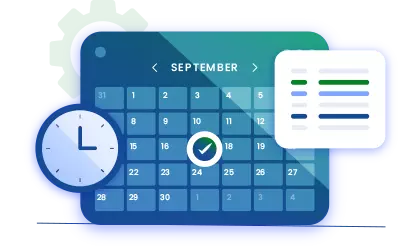
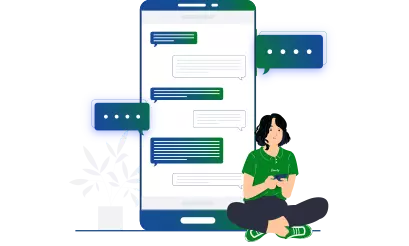


 +1-800-596-0806
+1-800-596-0806